Creating Custom Templates using WP AI Copilot Plugin:
Create custom prompts by watching the video guide
The process of creating custom templates using the WP AI Copilot plugin. To get started, follow these steps:
Access the Plugin Settings:
- In your WordPress admin dashboard, navigate to the WP AI Copilot plugin.
- Locate the “AI Content Generator” section within the plugin settings.
Generating Prompts:
- Within the AI content generator, you will find a prompt section that shows all language prompts.
- Click on the designated button to create custom prompts for your template.

Description and Word Count:
- In the description section, provide a brief description of your template.
- Specify the desired number of words that the template should generate.
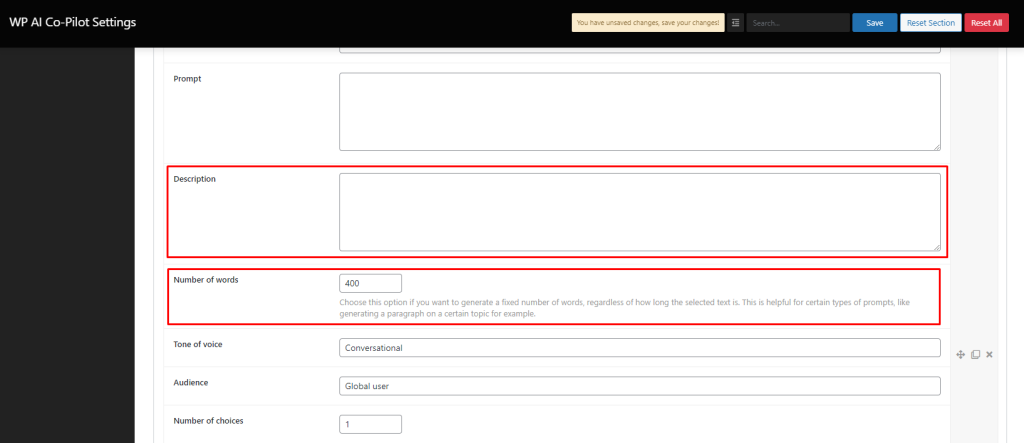
Tone of Voice and Audience:
- By default, the plugin provides predefined settings for tone of voice and audience.
- However, you have the flexibility to customize these settings according to your requirements.
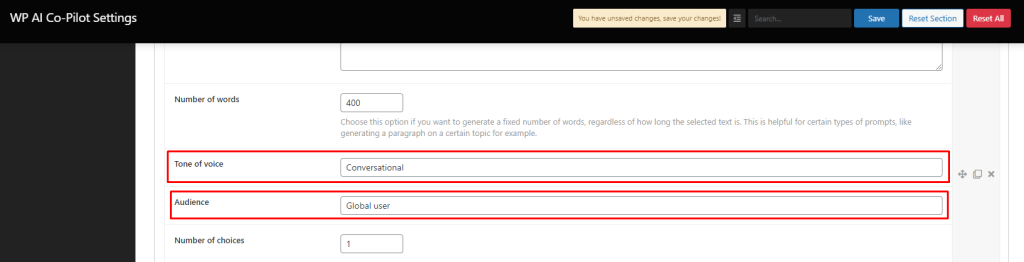
Number of Choices:
- Set the default number of output choices for the generated content.

Selecting the Text Model:
- If you are generating images, select the “DALL·E 2” model.
- For text generation, the recommended model is “davinci 003.”
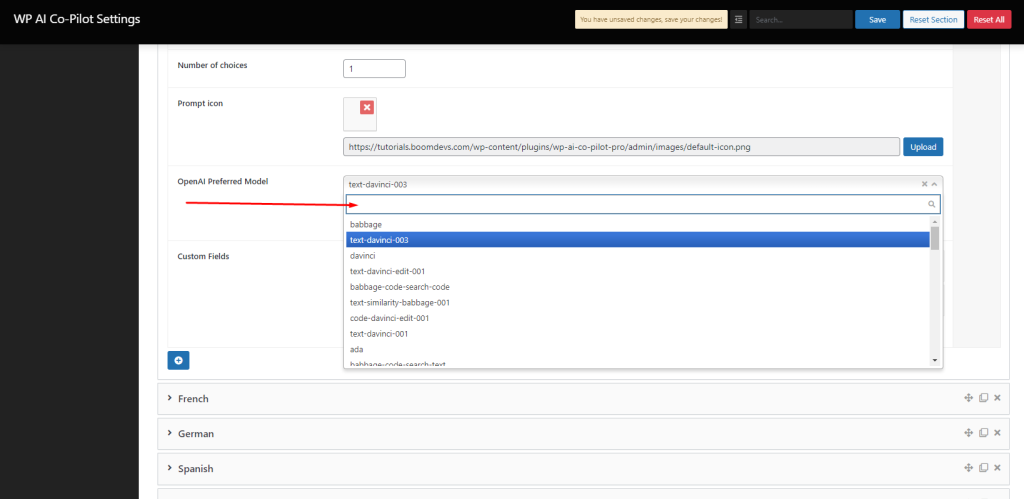
Custom Fields:
- The custom fields feature allows you to define input sections for specific information in your template.
- Start by deleting any default fields and click on the plus icon to add a new field.
- Choose between “text” for small inputs like titles or keywords, and “text area” for larger sections of content.
- Label each field to provide clear instructions on what information should be inserted.
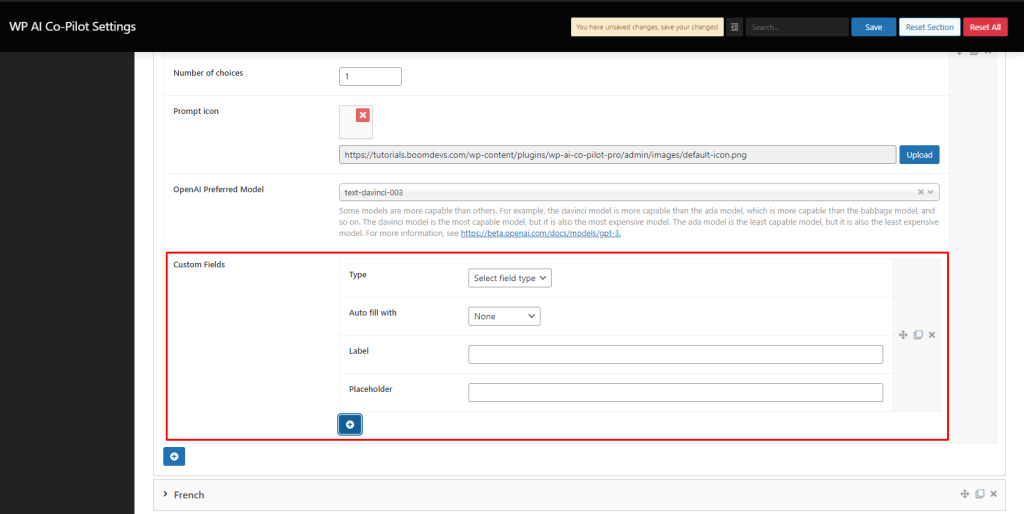
Prompts and Prompt Styling:
- The prompts play a crucial role in generating creative content.
- Premium templates often include pre-written prompts.
- Compose prompts that will enhance the creativity of the generated content.
- Utilize the prompt styling feature to replace the text placeholders (“text_1”) with the actual content from the corresponding fields. Watch the video tutorial for a better understanding.
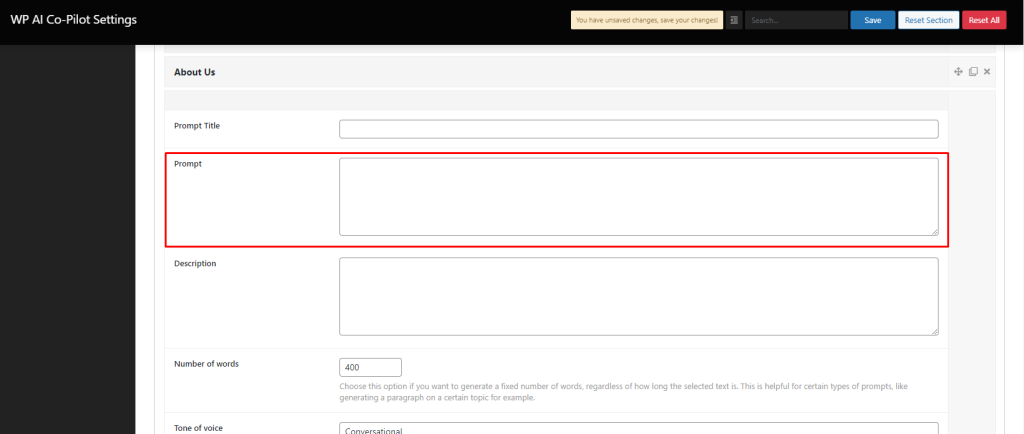
Preview and Finalizing:
- Once you have completed setting up the custom fields and prompts, preview your template.
- Verify that the structure and instructions align with your desired output.
- Make any necessary adjustments until you are satisfied with the template’s design and functionality.
By following these steps, you can create custom templates tailored to your specific needs using the WP AI Copilot plugin. Experiment with different prompts and fields to generate creative and unique content.


