You can read about this feature in the “Features Use Case→ Badge Depending On Condition/Variations” section.
You can also show badge depending on products “Time/Age”, “Sales Count”, “Rating”, “Stock Count”. To use this feature go to Badge Edit → Badge Conditions.
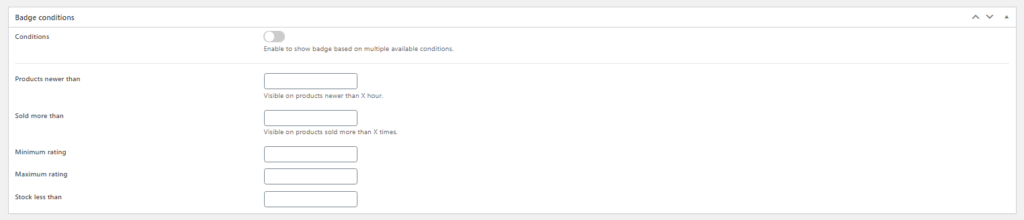
Use Multiple Condition Together
You can use multiple conditions to a badge. If you use multiple conditions then The badge will appear on the product if that fulfills all your assigned conditions.
1. Time & Sales Condition Together
Let’s assume you have a badge called “Trending” & you want to show this badge on those products which have been published less than one day ago and sold more than 20 times. Here is the field value you will need to use:
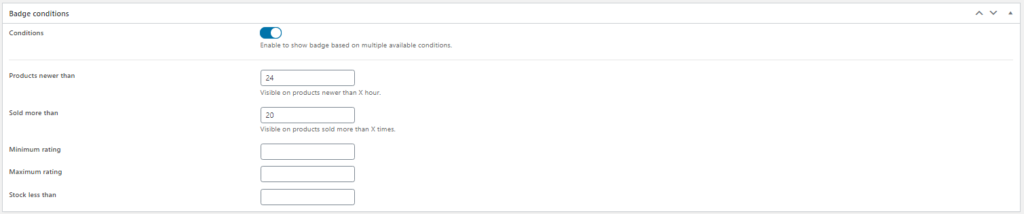
2. Time, Sales & Rating Together
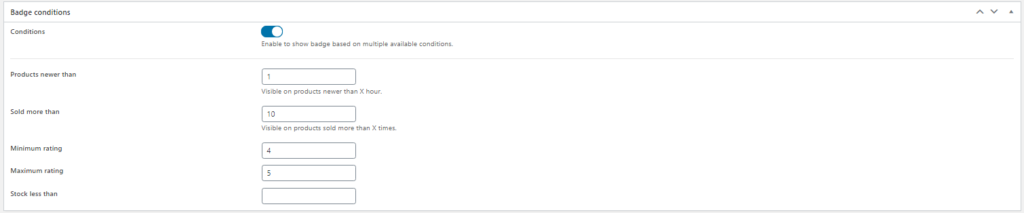
Considering the picture, this badge will only be visible to products posted less than 1 hour ago, sold more than ten times, and have a rating between 4 and 5.
3. Sales & Stocks Together
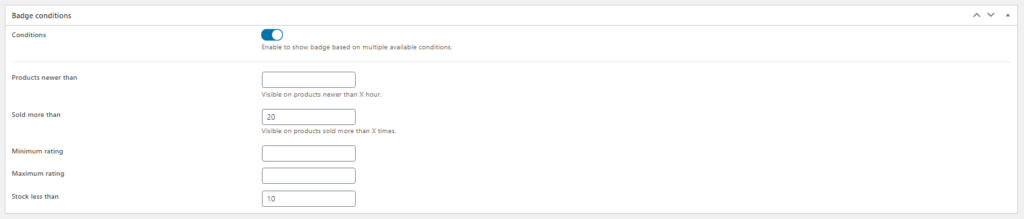
Those are the few examples of using variation & condition. You can use them all together or skip some of them or use only one.
Leave empty which condition you don’t want to use.
Sold More Than
Allows a badge to show on those products which have more than X sales.
Minimum Rating
Allows a badge to Show on those products which have at least X rating.
Maximum Rating
Allows a badge to Show on those products which have a maximum X rating.
Stock Less Than
Show badge depending on stocks. Badge will be visible across products that have less than X stocks.


