After you created badges through the previous article now you should see all your badge as a list on Woo Product Badges → Woo Product Badges
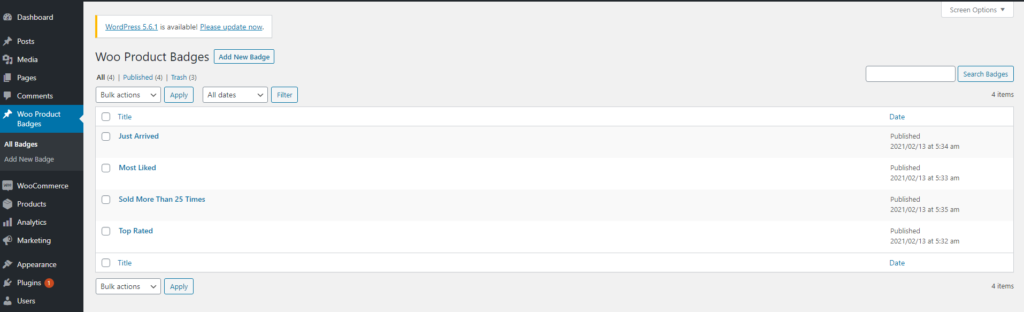
Remember the name of the badge you want to assign with WooCommerce products. Now navigate to Products, and you should see product lists there; if you have at least one, if not, please go ahead and create a product first.
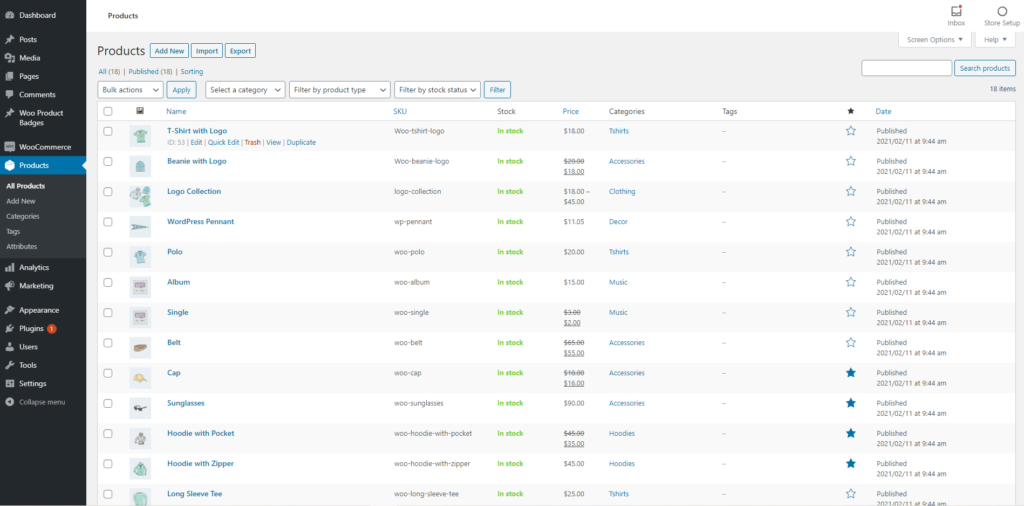
Now click Edit on the product you want to assign badge with, and you will be redirected to the product edit badge. Now scroll down, and you should see a new meta-box Product Badge Manager.
You can see a field there called “Select Badges → Select option(s)” click on it, and you should see your all badge list on a select box. Click on the badge name you want to assign with this product & click Update the product.
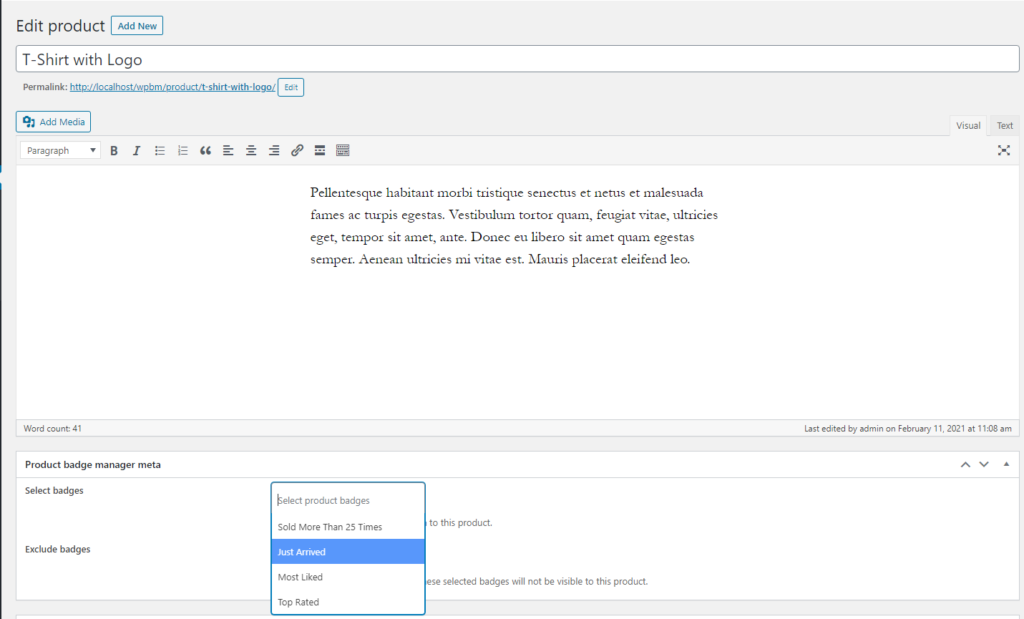

Note: You can choose multiple badges from the select box.
Now visit the product page. Hurrah!! You can see the product badge appeared on your product page.
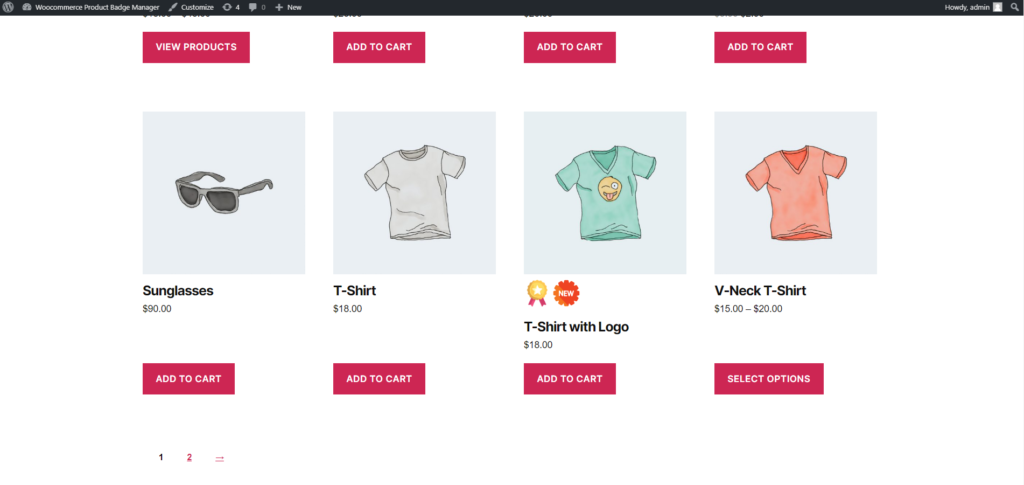
In the later chapter, you will see more advanced features to assign badges with products.


