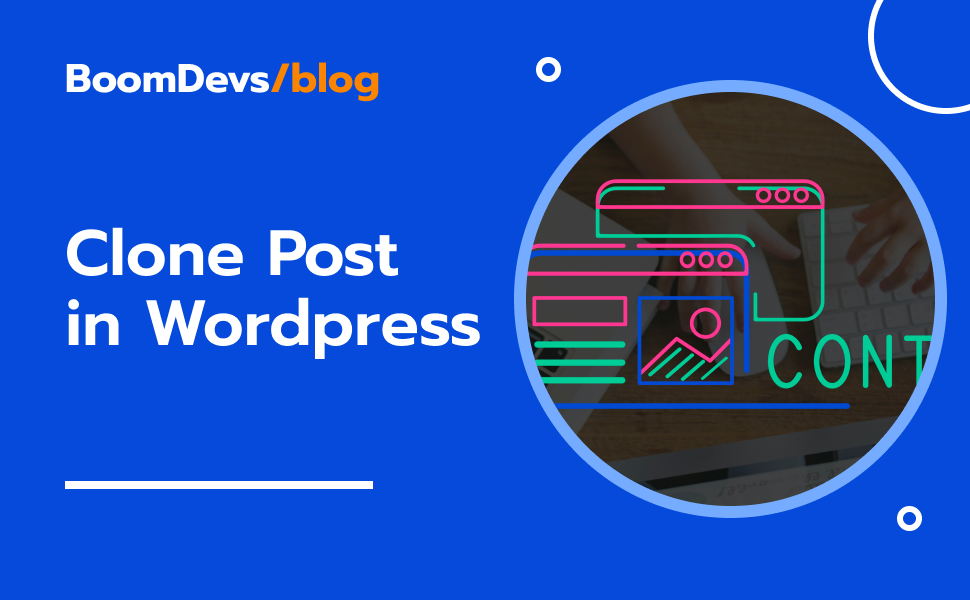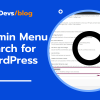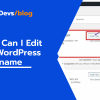How to Clone A Post in WordPress
Creating a clone or duplicate of a post in WordPress can be handy. It lets you copy everything from the content to the layout and settings, saving you loads of time. Whether you’re updating your site or just want to keep things consistent, duplicating content is the way to go. In this guide, we’ll show you How to Clone A Post in WordPress using simple methods.
You’ll learn how to do it manually or with the help of plugins, making the process a breeze. Let’s get started and make duplicating posts in WordPress a piece of cake!
What is post-cloning?
Post-cloning is simply making a copy of an existing post in WordPress. This means you duplicate all the content, settings, and formatting of the original post. It’s like photocopying a document to create an identical version. This feature comes in handy when you want to reuse or repurpose content without starting from scratch. It saves time and effort, especially when you need consistency across your website or when updating similar posts. Essentially, post-cloning makes managing your WordPress site a whole lot easier!
Why is Clone or Duplicate a Post in WordPress important?
Post-cloning or duplicating in WordPress serves several important purposes for users. Firstly, it allows you to quickly copy existing posts, saving time, especially when creating similar content or updating multiple posts with similar layouts. This helps keep your website consistent and ensures a smooth experience for visitors.
Additionally, post cloning preserves all the settings, formatting, and metadata of the original post, which is crucial for maintaining your website’s search engine rankings and driving traffic. This means that the duplicated post retains its SEO value, contributing to your site’s visibility on search engine result pages.
Furthermore, cloning enables you to experiment with different versions of a post without affecting the original content. Whether you want to test variations in content, layout, or formatting, post-cloning provides a safe environment to explore different ideas and strategies.
Overall, post cloning is a powerful tool that simplifies content management and boosts efficiency for WordPress users. By streamlining the process of creating and updating posts, cloning helps you maintain a cohesive website and focus your time and energy on other important tasks, such as content creation and audience engagement.
Cloning a Post in WordPress Using Plugins
Cloning a Post in WordPress is a straightforward process, especially when you utilize a plugin like the Swiss Toolkit Plugin. This tool not only makes copying pages easier but also boosts your website’s security effortlessly.
Firstly, to duplicate a page on your site using the Swiss Toolkit Plugin, you’ll need to install and activate the plugin. Here’s a step-by-step guide:
Step 1: Installing and Turning On the Plugin
- First, go to your WordPress dashboard, then click on “Plugins” and choose “Add New.”
- Type “Swiss Toolkit” into the search box and press enter.
- Look for Swiss Toolkit in the search results and click “Install Now.”
- Once it’s installed, click on “Activate” to start using the plugin.
Step 2: Enabling Post/Page Duplicator Option
- After activating the Swiss Toolkit plugin, return to your WordPress dashboard.
- Look for “Swiss Toolkit” in the menu on the left side and click on it. Then click on features,
- Go to the plugin’s settings find the Post/Page Duplicator option and turn it on.
- After enabling the duplication options in your WordPress settings, remember to click on the save button to apply the changes.
Step 3: Apply Page/Post Duplicator Option
- Next, navigate to the “Posts” section in your WordPress dashboard and select “All Posts.”
- Hover your mouse over the post or page you want to duplicate, and you’ll see a “Duplicate” option appear.
- Simply click on this button, and voila! Your duplicate page or post will be created instantly.
Step 4: Check Your New Duplicate
- After clicking the duplicate option, navigate back to your list of posts
- You should now see a duplicate version of the post or page you selected.
That’s it! With just a few clicks, you can easily duplicate any page or post in WordPress without any hassle. And remember, this plugin offers more than just duplication features, making it a versatile tool for managing your WordPress site.
Check Out Our Video Guide on How To clone a post in wordpress [Step by Step]
Why Swiss Toolkit is Good Choice for clone a post in wordpress
Swisstoolkit is a versatile plugin designed to make managing your WordPress website easier and more efficient. It offers a wide range of features catering to website management and customization aspects. Among its standout features is the page/post duplicator, which simplifies the process of replicating content with ease. This functionality empowers users to swiftly duplicate pages and posts while maintaining consistency across their websites.
Another useful feature of Swisstoolkit is the ability to upload custom avatars directly, without relying on external services like Gravatar. This gives you more control over personalizing your online presence.
Swisstoolkit also simplifies administrative tasks by allowing you to edit WordPress usernames, change login URLs, and delete themes in bulk. These features save you time and effort, so you can focus on more important aspects of managing your website.
Additionally, Swisstoolkit includes tools to optimize your site’s performance, such as increasing the maximum upload file size and managing headers, footers, and favicons seamlessly. These optimizations contribute to a smoother and more efficient user experience for your site visitors.
Security is also a priority with Swisstoolkit, offering features like the ability to change login URLs, enable temporary logins without passwords, and customize the WP Admin login interface. These measures help protect your site from unauthorized access and enhance overall security.
With support for multiple image formats and ongoing updates and support, Swisstoolkit is a comprehensive solution for WordPress users looking to enhance functionality and efficiency in managing their websites. Whether you’re a beginner or an experienced user, Swisstoolkit provides the tools and features to take your WordPress site to the next level.
Why Should You Use Swisstoolkit Over Other Options?
When deciding which plugin to use for managing your WordPress website, Swisstoolkit is a top choice for several reasons. First off, it comes packed with a bunch of features that cover everything you need to manage your site effectively. Whether it’s managing users, duplicating content, or beefing up security, Swisstoolkit has got you covered, saving you the hassle of juggling multiple plugins.
What’s great is that Swisstoolkit is designed to be super easy to use. Even if you’re new to WordPress, you’ll find its interfaces intuitive and easy to navigate. Plus, the plugin gets regular updates to keep up with the latest WordPress versions and to patch any security vulnerabilities. If you ever run into any issues, their support team is there to help you out.
Speaking of security, Swisstoolkit takes it seriously. It offers features like changing login URLs and temporary logins without passwords to keep your site safe from unauthorized access. And if you’re worried about site performance, Swisstoolkit has got you covered there too. It includes features to optimize performance, ensuring your site loads quickly and smoothly for your visitors.
In short, Swisstoolkit ticks all the boxes for managing your WordPress site effectively. Whether you’re a beginner or an experienced user, its comprehensive features, user-friendly design, regular updates, strong security measures, and performance optimizations make it a top choice for anyone looking to simplify their WordPress site management.
Cloning A Post In WordPress By Manually
Manually copying and pasting code to duplicate a page or post in WordPress is a straightforward process that doesn’t require editing your functions.php file. Here’s a step-by-step guide:
Open the Page or Post: Start by navigating to the page or post you want to duplicate within your WordPress dashboard.
Access the Code Editor: Once you’ve opened the page or post, locate the “More Tools & Options” menu, usually found in the top-right corner of the editor. From there, select “Code Editor” to switch to the code view.
Copy the Code: In the code editor, highlight and copy all the code for the page or post you want to duplicate. You can do this by selecting the code with your cursor and using the copy command (Ctrl + C on Windows or Command + C on Mac).
Create a New Post or Page: Next, navigate to the area where you want to create the duplicate page or post. Click on “New Post” or “New Page” to start a new content creation session.
Access the Code Editor for the New Post/Page: In the new post or page editor, locate the “More Tools & Options” menu again and select “Code Editor” to switch to the code view.
Paste the Code: Once you’re in the code editor for the new post or page, paste the copied code into the editor. You can do this by placing your cursor in the editor and using the paste command (Ctrl + V on Windows or Command + V on Mac).
Switch Back to Visual Editor: After pasting the code, switch back to the visual editor by selecting “Visual Editor” from the “More Tools & Options” menu.
Verify the Duplicate: Your new page or post should now contain all the code from the original, effectively duplicating its content and layout.
While this method allows you to manually duplicate pages or posts, it can be time-consuming, especially if you need to duplicate multiple pieces of content. For larger-scale duplication tasks, using a WordPress duplicate page plugin is recommended for efficiency and ease of use.
Advanced Techniques and Tips for Cloning Posts in WordPress
Advanced techniques and tips for cloning posts in WordPress can greatly improve your workflow and content management. Let’s break it down:
Customizing post-cloning settings
Tailor post templates: Customize templates to include specific elements like custom fields, post types, taxonomies, and featured images for consistent metadata and formatting.
Plugin configurations: Adjust settings in post cloning plugins to match your needs. Explore options for duplicating post status, categories, tags, and custom fields to streamline the process.
Advanced duplication options: Some plugins offer more advanced features, like selectively duplicating content blocks. This allows you to choose which parts of the post to clone, such as text, images, or custom shortcodes.
Using post-cloning for different types of content
Blog posts: Quickly create new articles based on existing content while maintaining consistent style, formatting, and SEO settings.
Landing pages: Duplicate pages for A/B testing or targeting different audience segments. Customize with unique content while keeping the core structure intact.
Product pages: Streamline adding new products to your eCommerce site by cloning product pages. Ensure uniformity in product presentation for a cohesive user experience.
Portfolio items: Easily replicate portfolio items or case studies to showcase your work. Customize with updated project details or client testimonials.
The Benefits of Cloning Posts in WordPress.
Post-cloning in WordPress is like making a photocopy of a document. It offers a convenient way to duplicate existing posts or pages on your website without starting from scratch. This time-saving feature is particularly handy when you need similar content or layouts for multiple pages, ensuring consistency across your site.
One of the significant advantages of post-cloning is its ability to maintain all the essential elements of the original post or page. This includes SEO settings, formatting, and metadata. As a result, the duplicated post retains its SEO value, helping to preserve search engine rankings and drive organic traffic to your site.
Moreover, post-cloning facilitates experimentation with different versions of a post without risking the integrity of the original content. This flexibility empowers WordPress users to refine their content creation strategies and tailor their posts to different audiences or purposes.
Overall, post cloning streamlines content management tasks and enhances efficiency for WordPress users, making it a valuable feature for anyone looking to manage their website effectively.
Frequently Asked Questions
1. What does it mean to clone a post in WordPress?
Cloning a post in WordPress means making an exact copy of an existing post, including its content, settings, and metadata. This lets you replicate posts quickly without starting from scratch.
2. Why would I want to clone a post in WordPress?
Cloning a post saves time when creating similar content and ensures consistency across your site. It preserves important settings and SEO data, helping maintain search engine rankings.
3. How can I clone a post in WordPress?
You can use plugins like WP Swiss Toolkit or Yoast Duplicate Post for easy post duplication. Alternatively, manually copy the content and paste it into a new post editor.
4. Are there any plugins available to help clone posts in WordPress?
Yes, many plugins like Swiss Toolkit and Post Duplicator offer features for post-cloning with additional customization options.
5. Is it possible to clone posts without using a plugin?
Yes, you can manually copy and paste post content to create duplicates, but using a plugin is recommended for a more comprehensive process.
6. Will cloning a post affect my website’s SEO?
Cloning a post correctly shouldn’t impact SEO, but it’s crucial to update duplicate content to remain unique and relevant for search engines.
7. Can I clone posts across different WordPress websites?
Post-cloning functionality is typically limited to the same WordPress site, but some plugins may allow for exporting and importing posts between sites.
8. Are there any risks associated with cloning posts in WordPress?
While generally safe, cloning many posts at once can strain server resources. Duplicating posts without updating content may lead to duplicate content issues, so careful review is essential.
Read More:
- How to Duplicate A Page in WordPress[A Step-by-Step Tutorial]
- A Comprehensive Guide: How to Add Code to Header in WordPress
- How to Change Your WordPress Profile Picture Without Using Gravatar: A Simple Guide
Conclusion
In conclusion, post-cloning in WordPress offers a plethora of benefits for users looking to streamline their content management workflows. By quickly duplicating existing posts or pages, users can maintain consistency, save time, and experiment with different versions of their content without risking the original. From preserving SEO settings to enhancing efficiency, post-cloning simplifies the process of managing website content. If you haven’t already explored the possibilities of post cloning, now is the perfect time to give it a try. With its ease of use and numerous advantages, post-cloning can revolutionize your WordPress workflows and empower you to create and manage content more effectively. So why wait? Embrace post-cloning today and take your WordPress experience to the next level.
: