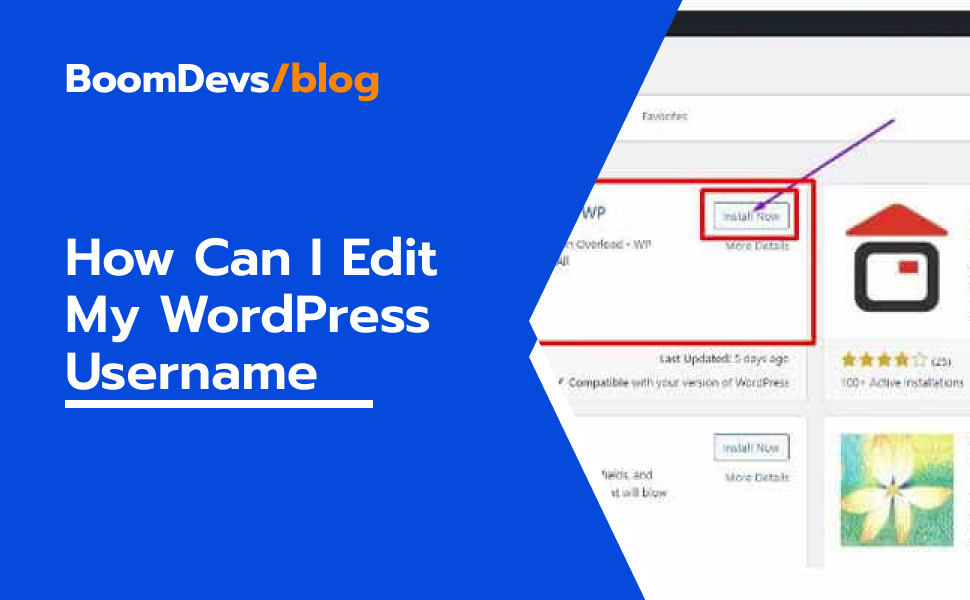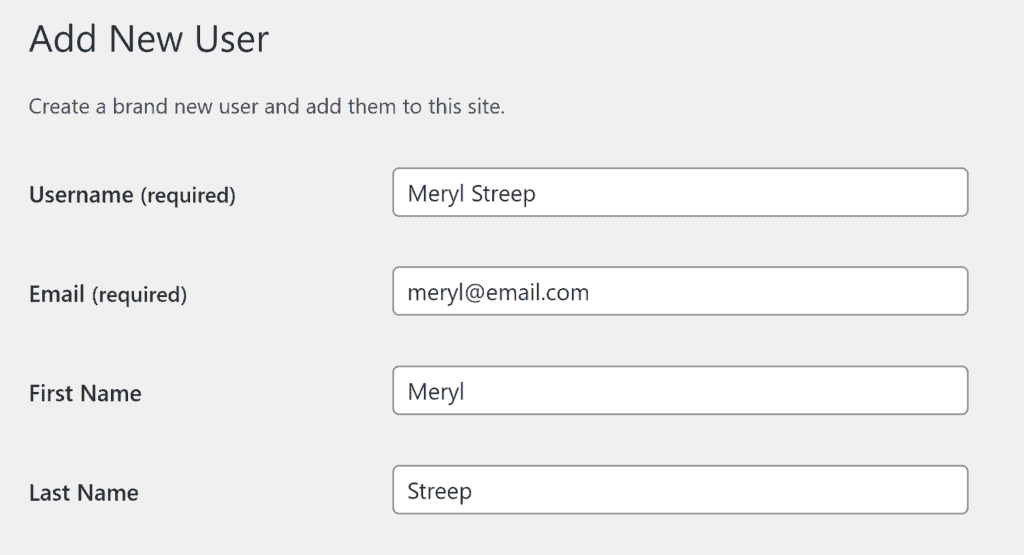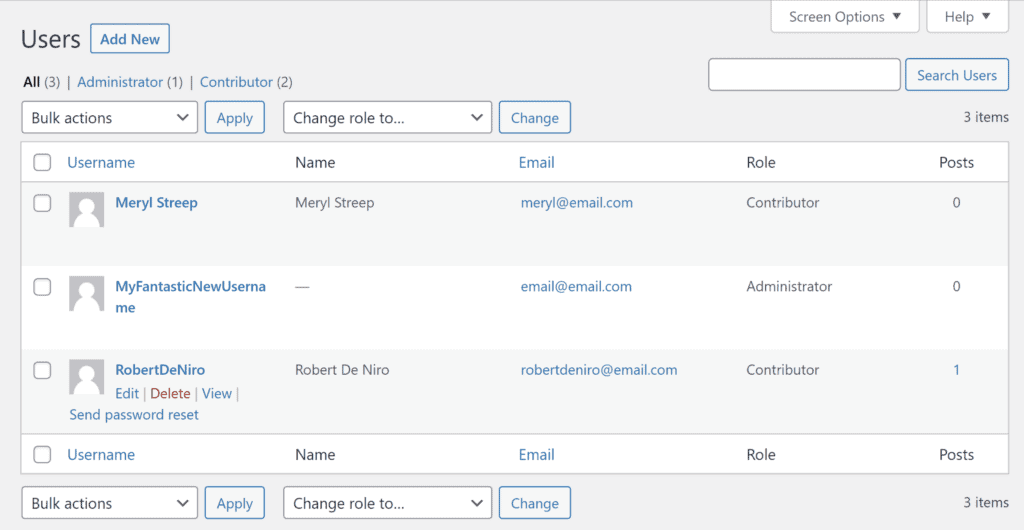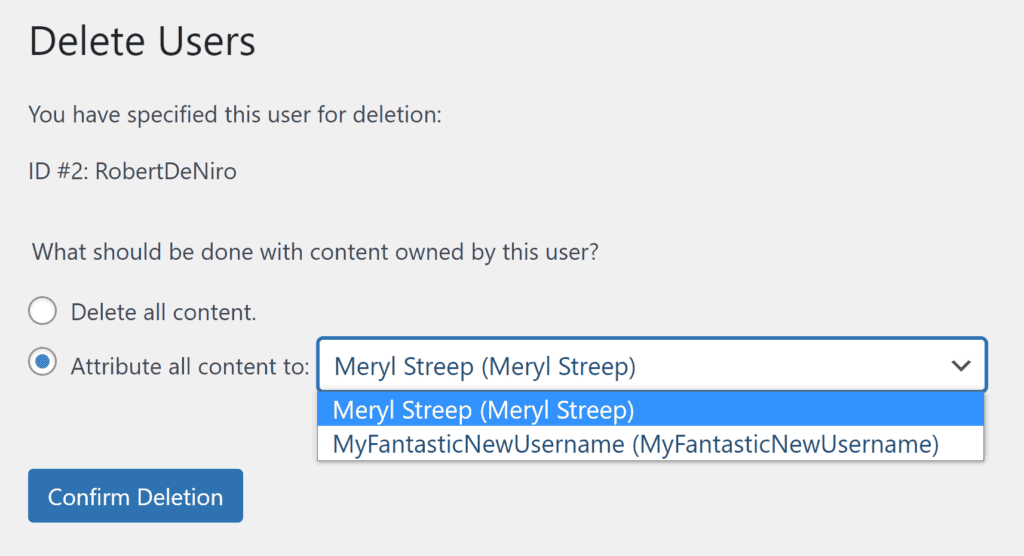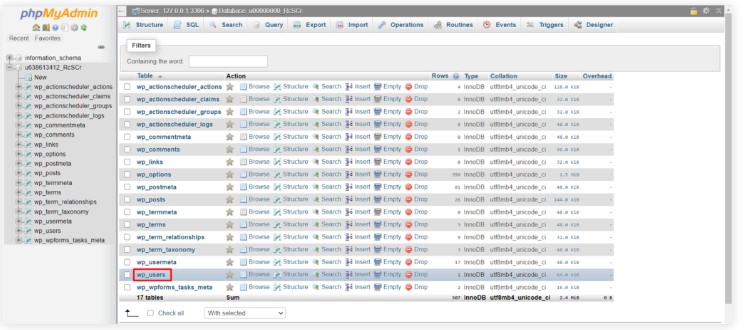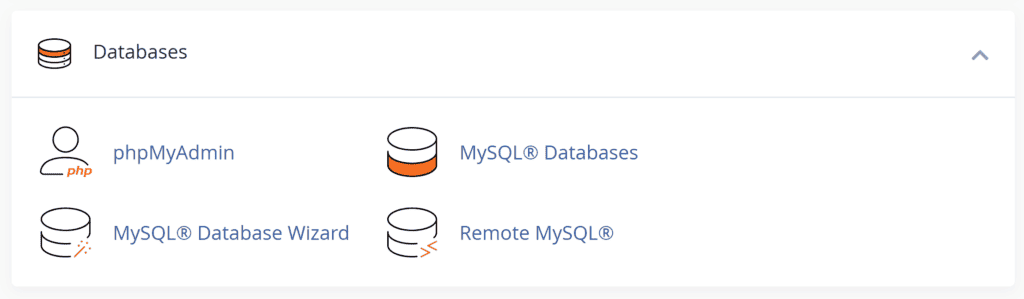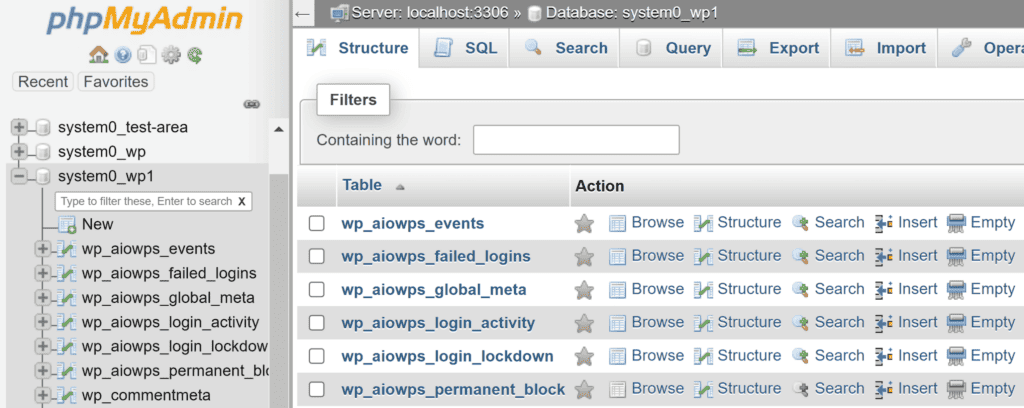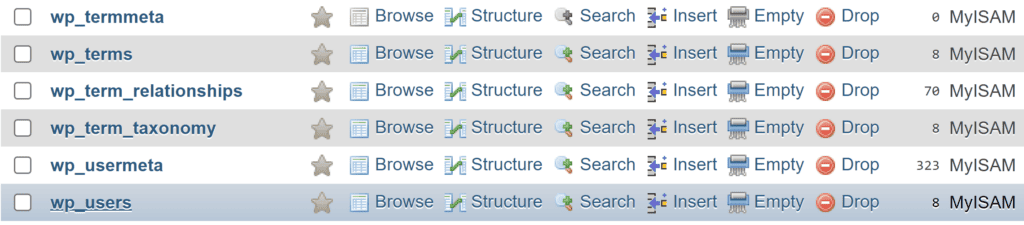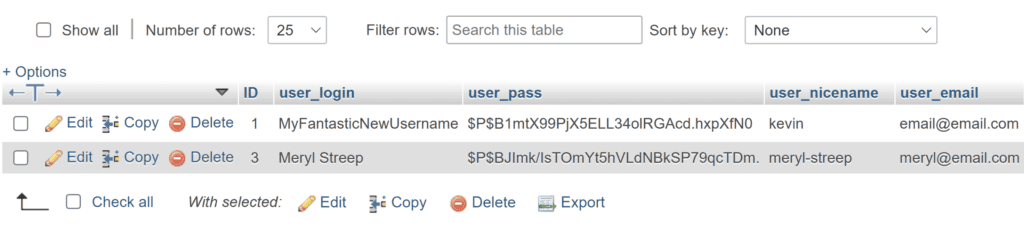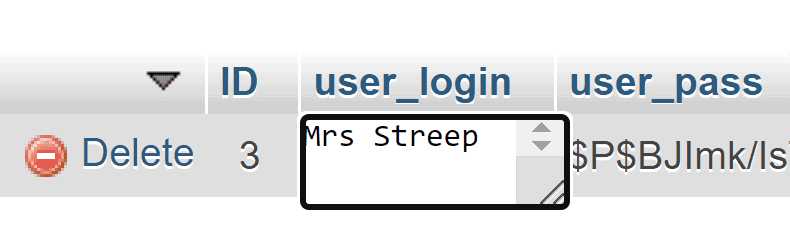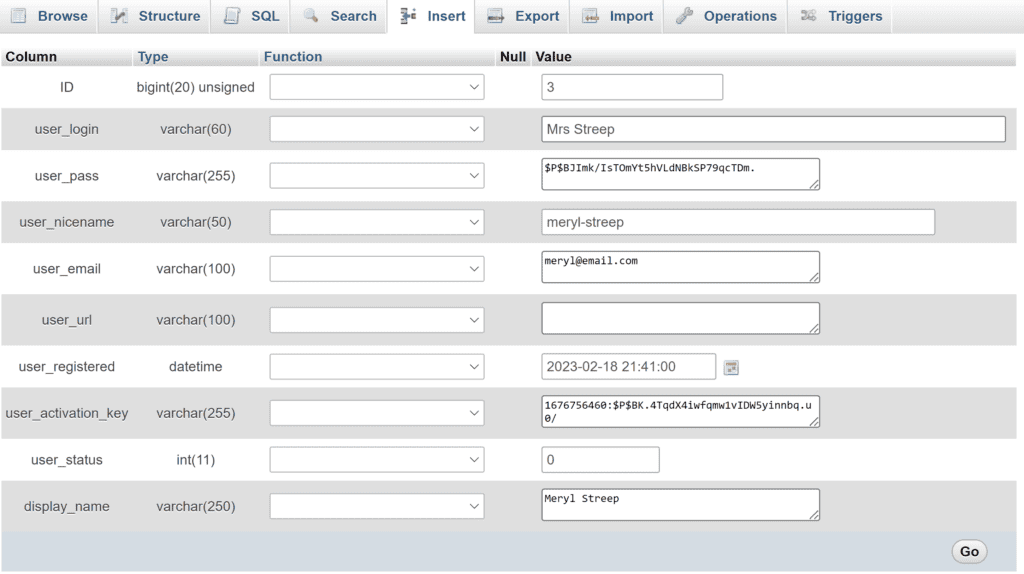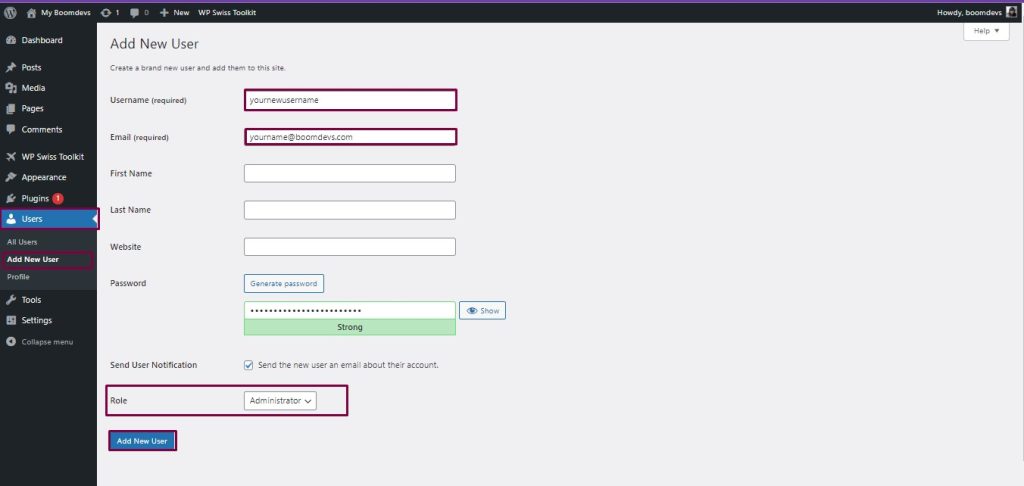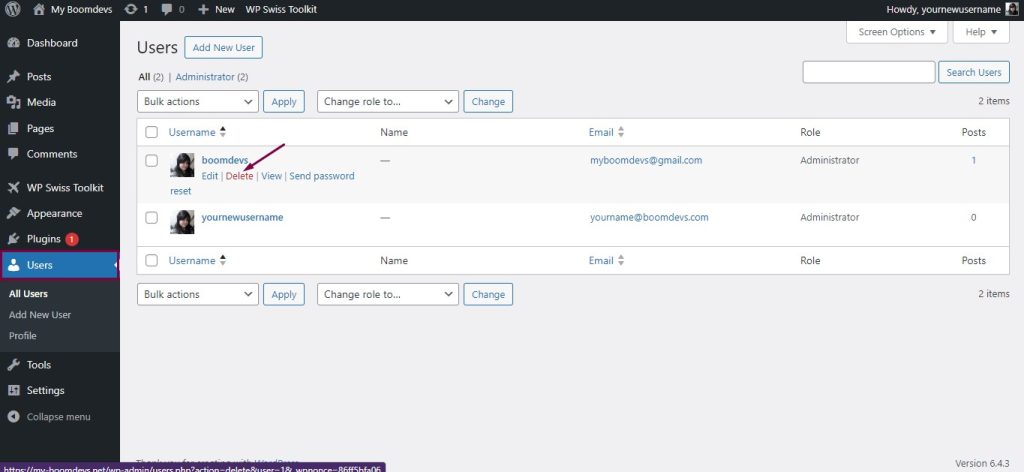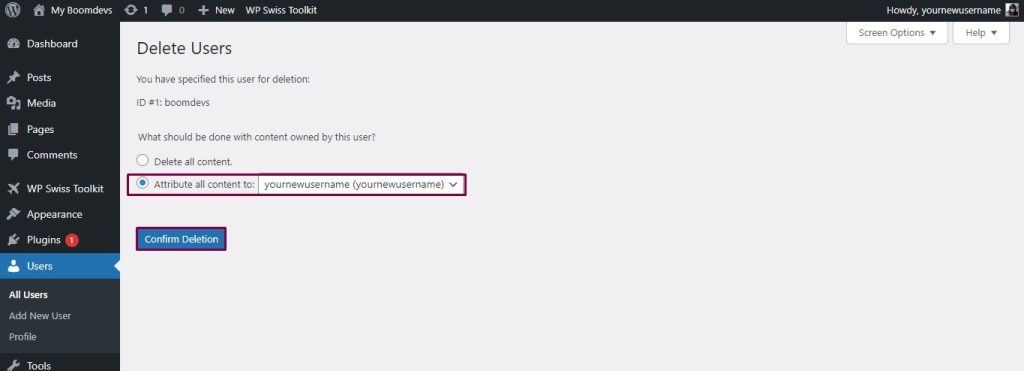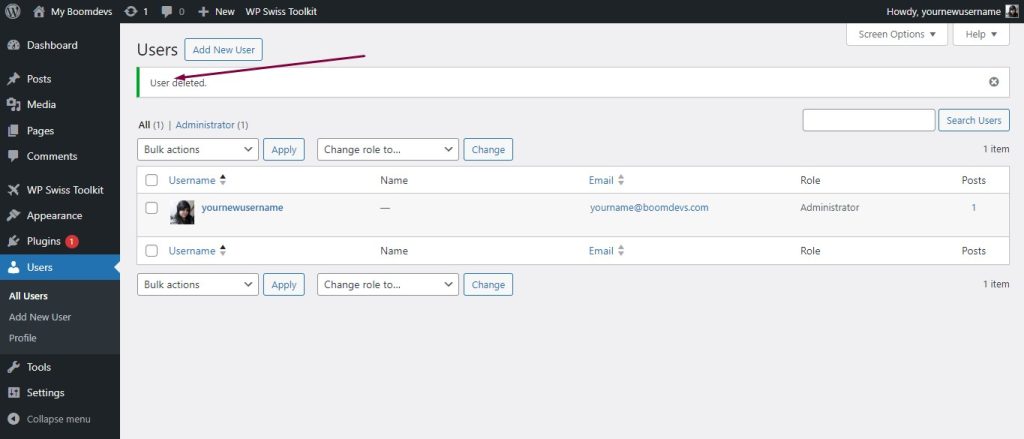How Can I Edit My WordPress Username [3 Easy Methods]
WordPress usernames cannot be changed? Again, curious about updating your WordPress site’s username and password. If you’re asking, how can I edit my WordPress username or how to change my username in WordPress—it’s simpler than you think. By following a few quick steps, you can effortlessly adjust your username and tailor your WordPress experience to better suit your preferences.
We will try to cover different domains like easy username updater, WordPress username changer plugin, how to change WordPress username in phpMyAdmin, WordPress username examples, and change username plugin. Besides these, we’ll let you know the related terms.
So, let’s dive in and customize your username.
Is Changing Your WordPress Username Important?
Sometimes you may need to change the username of your WordPress. This is why, you should know how to change username WordPress. Many users need this functionality to edit WordPress passwords.
You know what- WordPress change username programmatically is sometimes difficult if you are not quite educated on this and this is why a plugin like Swisstoolkit for WP is incredibly helpful.
And, yes, changing WordPress username is truly important.
If the question is, “Why is it important, or what are the reasons to change your WordPress username,” we’ll answer it gradually.
Well then, changing your WordPress username can be important for several reasons:
Security:
Using a predictable username can make it easier for attackers to attempt to gain unauthorized access to your site. Changing your username to something less obvious can enhance security by making it harder for attackers to guess your login credentials.
Privacy:
If you’ve been using a username that’s easily identifiable and you want to maintain some level of privacy, changing it can help in that regard.
Branding:
If you’re using your WordPress site for business purposes, you may want to use a username that reflects your brand rather than a generic or personal username.
Consistency:
If you have multiple online accounts or profiles, you may want to maintain consistency across them by using the same username.
Personal preference:
Sometimes, users simply prefer to change their username for personal reasons, such as wanting a fresh start or disassociating from a previous identity.
However, it’s important to note that changing your username in WordPress requires careful consideration and should be done with caution, especially if your site has been active for a while.
In addition, changing your username can potentially break links, affect your authorship attribution, and cause other issues if not done correctly. Make sure to follow best practices and back up your site before making any changes.
Related Article: How to Change Username in WordPress Easily
How Can I Edit My WordPress Username/ How to Change WordPress Username
Since changing a username in WordPress is sometimes inevitable but if you don’t know the method, you can’t. So the natural question is how to change the username and password of my WordPress site or how do I change the username of my WordPress site? Well, don’t worry, in the latter sections, we are going to mention 3 methods on how you can change username WordPress.
At this stage, people ask some common questions like-
- How do I change my WordPress username?
- How do I change my main username in WordPress?
- Can I change my WordPress org username?
- How do I force change my WordPress username?
- How to change my WordPress admin username and password?
Well, we’ll now show a step-by-step guide on how to properly change your WordPress username.
The 3 methods are:
- Method 1: Change WordPress Username by Using a Plugin
- Method 2: Change WordPress Username by Using phpMyAdmin
- Method 3: Change WordPress Username by Creating a New User and Deleting the Old One
You can see the heading of the 3 methods already. So, let’s now discuss the methods one by one in the below.
Method 1: Change WordPress Username by Using a Plugin
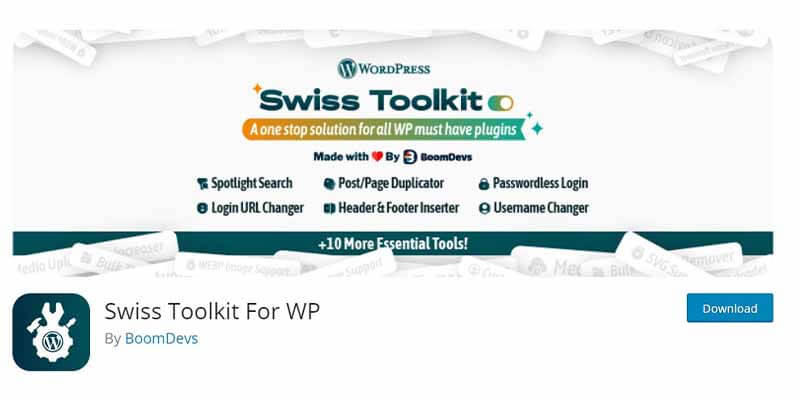
Changing your WordPress username using a plugin can significantly simplify the process, especially for those who aren’t comfortable directly manipulating database values or prefer a more user-friendly approach. In this guide, we’ll focus on changing your WordPress username using the “Swisstoolkit” plugin, a versatile tool equipped with a variety of features, including the capability to change WordPress usernames easily.
Step-by-Step Guide to Change WordPress Username Using Swisstoolkit
Step 1: Install and Activate Swisstoolkit
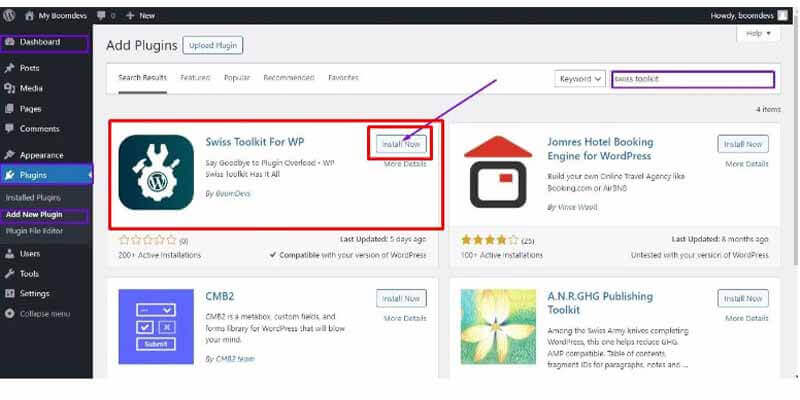
1. Log in to your WordPress dashboard.
2. Navigate to the Plugins section on the left sidebar and click on Add New. In the search bar, type Swisstoolkit and press Enter.
3. Look for the Swisstoolkit plugin in the search results, then click on Install Now.
4. After the installation is complete, click Activate to enable the Swisstoolkit plugin on your WordPress site.
Step 2: Access Swisstoolkit’s Username Change Feature
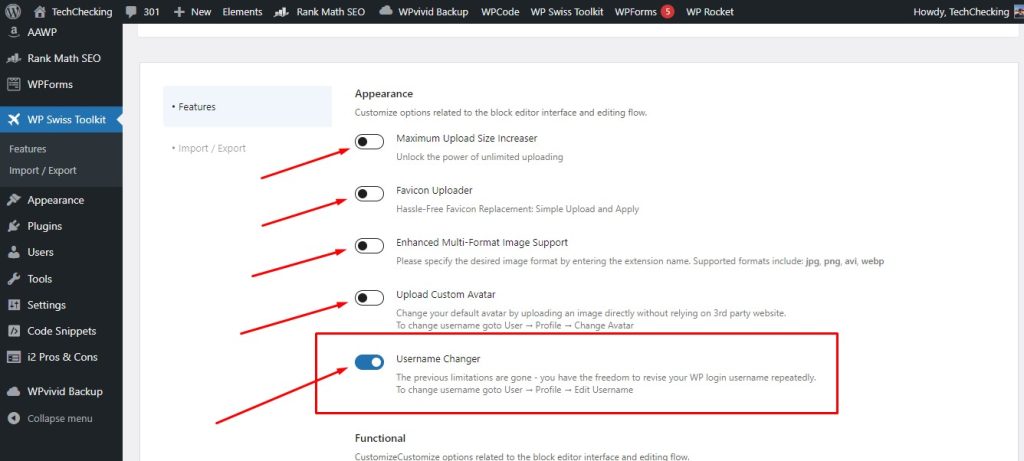
1. With Swisstoolkit ac tivated, navigate to the Swisstoolkit menu in your WordPress dashboard. It might be directly on the sidebar or under a section like Tools or Settings, depending on the version or specific configuration of the plugin.
2. Look for a section labeled Username Change, User Management, or a similarly titled option within the Swisstoolkit menu.
Step 3: Changing Your Username
1. Upon finding the username change section, you’ll likely see a list of user accounts or a dropdown menu to select the account whose username you wish to change.
2. Select the user account for which you want to change the username.
3. Enter the new username in the provided field. It’s crucial to choose a unique username that you haven’t used before on your WordPress site.
4. Double-check the new username for any typos or errors.
Step 4: Save Changes
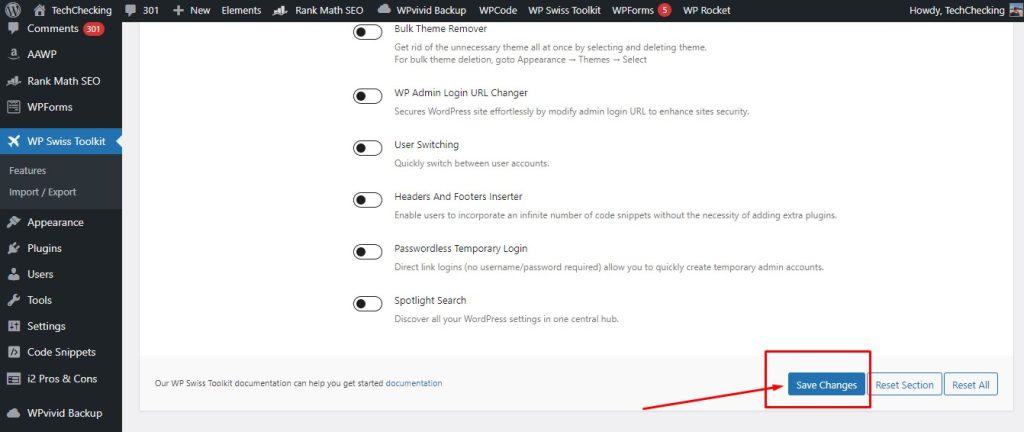
1. After entering the new username, look for a button labeled Save Changes, Update Username, or something similar.
2. Click this button to apply the changes. Swisstoolkit should process the request and change the username for the selected user account.
Step 5: Verify the Username Change
1. Log out of your WordPress dashboard.
2. Try logging in again using your new username and existing password. This step is crucial to ensure that the username change was successful and that you can access your account with the new credentials.
Additional Tips:
- Email Confirmation: Depending on how Swisstoolkit is set up, you might receive an email confirming the change of your username. It’s a good practice to check your email (including spam or junk folders) for any such notifications.
- Back Up Your Site: Before making any significant changes to your WordPress site, including changing usernames, it’s wise to back up your site. This way, if anything goes wrong, you can restore your site to its previous state.
Changing your WordPress username using a plugin like Swisstoolkit is a straightforward process that can greatly enhance your site’s security and privacy. Always ensure that your plugins, including Swisstoolkit, are kept up to date to benefit from the latest features and security improvements.
You can check the following video to install and use the Swisstoolkit correctly.
Know about more Products and Services of Boomdevs.
Method 2: Change WordPress Username by Using phpMyAdmin
Changing your WordPress username directly via phpMyAdmin is a more technical method, suited for those who are comfortable accessing and editing database tables. This approach can be particularly useful if you’re unable to access your WordPress dashboard. Follow these steps carefully to change your WordPress username via phpMyAdmin.
Step-by-Step Guide to Change WordPress Username Using phpMyAdmin
Step 1: Backup Your Database
Before making any changes, it’s crucial to back up your WordPress database to avoid any accidental loss of data.
1. Log in to your hosting control panel (cPanel, Plesk, DirectAdmin, etc.).
2. Navigate to phpMyAdmin.
3. Select your WordPress database from the list on the left. If unsure which one it is, check the wp-config.php file for the database name.
4. After selecting the database, click on the Export tab at the top.
5. Choose the Quick export method and the format as SQL, then click Go. This action downloads a backup of your database.
Step 2: Access the Users Table in phpMyAdmin
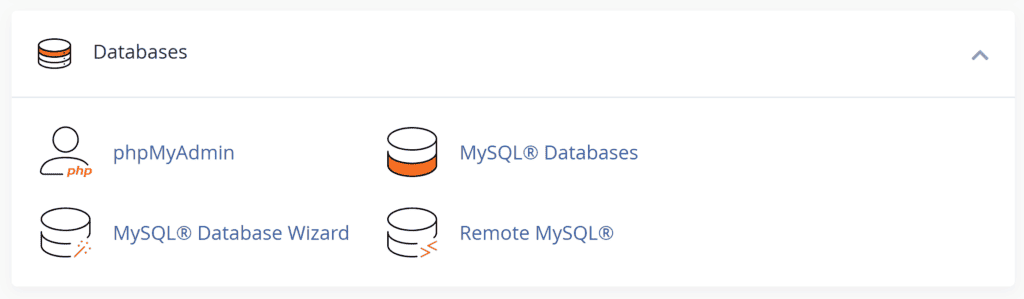
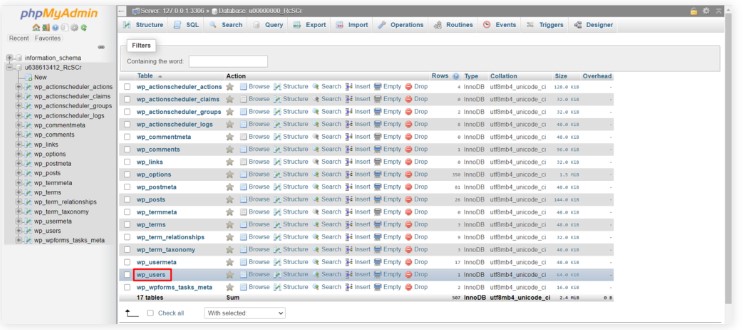
1. Log in to phpMyAdmin from your web hosting dashboard.
2. Select your WordPress database from the sidebar. This action displays all the database tables.
3. Find the table named wp_users (the prefix wp_ might be different if you changed it during installation for security reasons) and click on it.
Step 3: Edit the Username
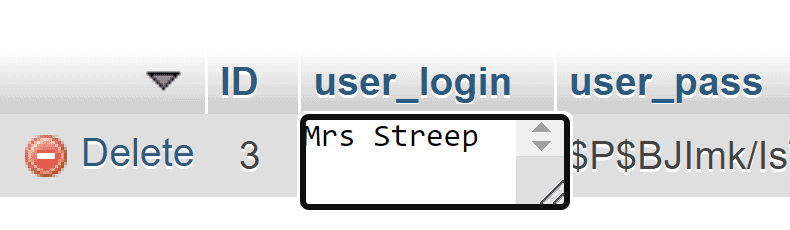
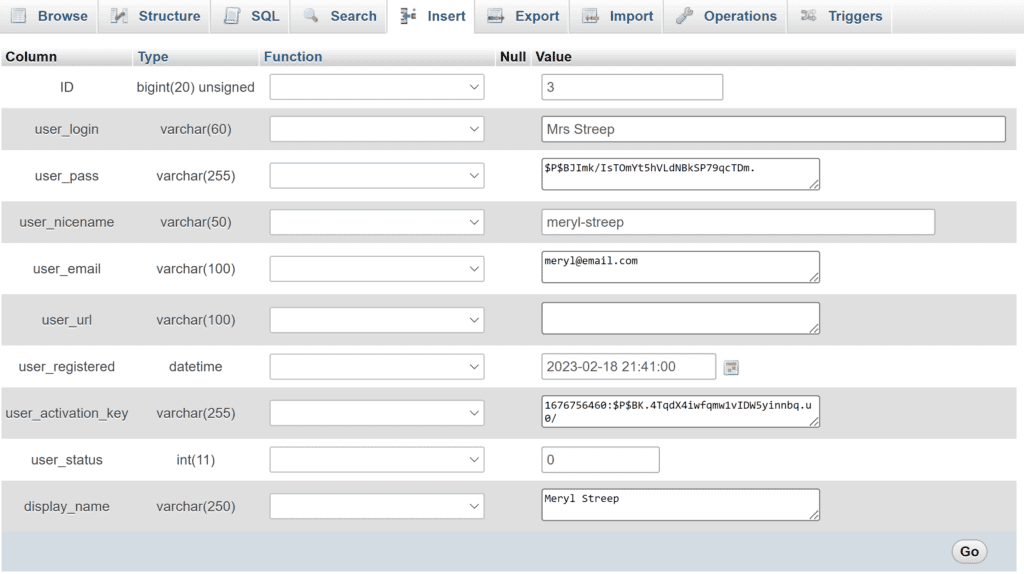
1. Inside the wp_users table, locate the row with the username you wish to change. You can identify it by looking at the user_login column.
2. Click the Edit button (it might look like a pencil icon) for this row.
3. In the user_login field, change the value to your new desired username.
4. Scroll down and click Go to save the changes.
Step 4: Verify the Changes
1. Log out of your WordPress site if you are logged in.
2. Try logging in with the new username and your existing password to ensure the changes were successful.
Additional Tips and Warnings
- Be Careful: Directly editing the database can lead to site issues if not done correctly. Only proceed if you’re confident in what you’re doing.
- Username Restrictions: WordPress usernames cannot be changed to something that already exists in the database. Ensure the new username is unique.
- Double-Check: Make sure you only change the user_login value. Editing other fields without understanding their purpose can cause unexpected problems.
Changing your WordPress username via phpMyAdmin is a powerful method but comes with risks if not done properly. Always back up your database first and proceed with caution. If you’re not comfortable performing these steps, consider asking for help from someone with more experience or using a plugin as mentioned in previous advice.
Method 3: Change WordPress Username by Creating a New User and Deleting
Changing your WordPress username by creating a new user and deleting the old one is a straightforward workaround, especially if you prefer not to use plugins or directly manipulate the database. Here’s how you can do it:
Step-by-Step Guide to Change WordPress Username by Creating a New User Account
Step 1: Create a New User with an Administrator Role
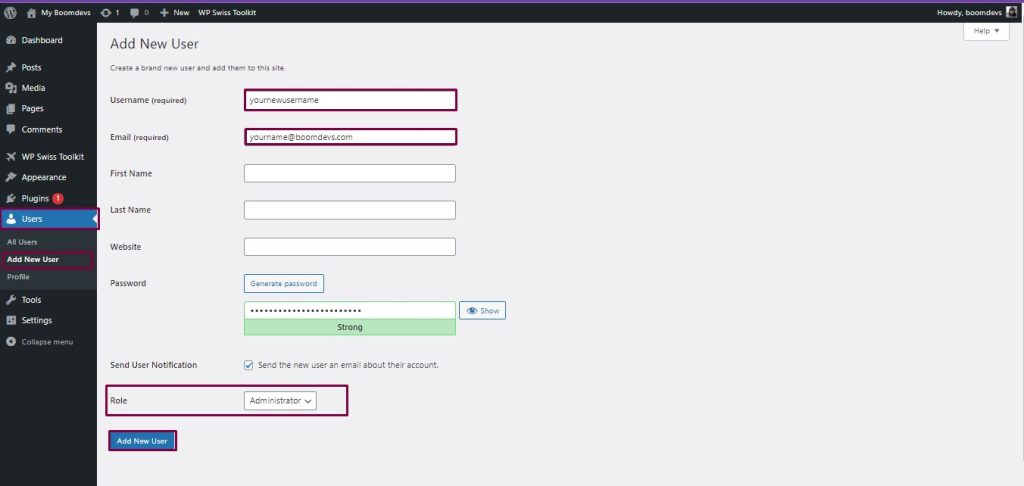
1. Log in to your WordPress dashboard.
2. Navigate to Users > Add New.
3. Fill out the form to create a new user. You’ll need to use a different email address than the one associated with the user whose username you want to change. If you want to keep using the same email, you might first change the email address of the current user to free it up.
4. Important: Set the Role dropdown to Administrator. This ensures the new user has the same level of access as your current user.
5. Click Add New User.
Step 2: Log Out and Log In as the New User
1. Log out of WordPress from the current (old) user account.
2. Log in using the new user credentials you just created.
Step 3: Delete the Old User Account
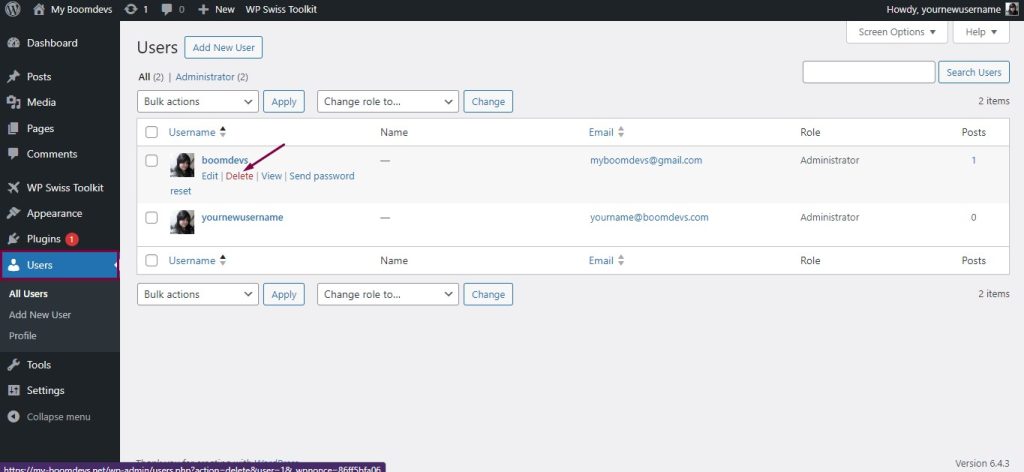
1. Once logged in as the new administrator, navigate to Users.
2. Locate the old user account you wish to replace. Hover over the username, and you’ll see a Delete link appear beneath it. Click Delete.
3. WordPress will ask what you want to do with the content owned by the user you’re deleting. Select “Attribute all content to:” and choose your new user account from the dropdown menu. This step is crucial to ensure you don’t lose any posts, pages, or other content created by the old user.
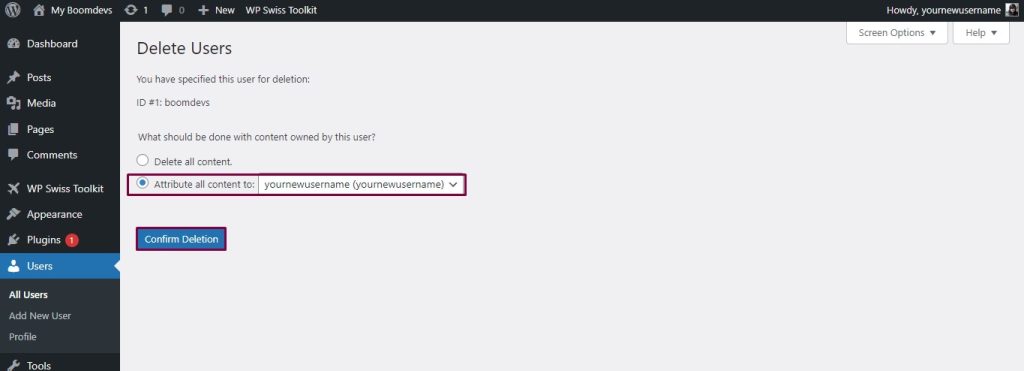
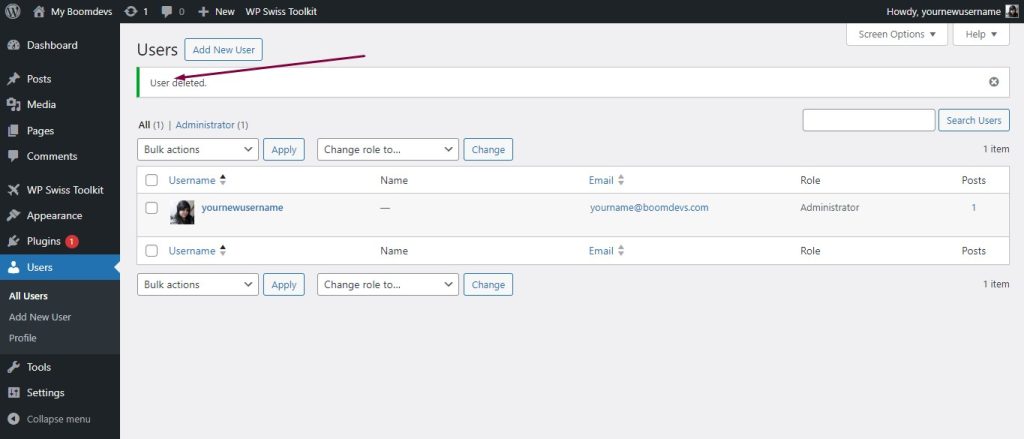
4. Click Confirm Deletion.
Step 4: Update Email Address (Optional)
If you want to use your original email address with the new user account:
1. Log in as the new user (if you’re not already logged in).
2. Go to Users > Your Profile or Users > All Users, then click on your new username to edit your profile.
3. Change the email address to your preferred email. Since the old account is deleted, this email address should now be available.
4. Save your changes. You’ll likely need to confirm the email change via a link sent to your email.
Important Considerations:
- Backup: Always backup your WordPress site before making significant changes, including changing user roles or deleting users.
- Email Access: Make sure you have access to the email account you use for the new administrator user, as WordPress will send a confirmation link.
- Content Attribution: When deleting the old user, carefully attribute all content to your new user to avoid losing any posts, pages, or media.
- Testing: After completing these steps, test your site to ensure everything is working as expected, including post authorship and administrative access.
By following these steps, you can effectively change your WordPress username while maintaining all your content and settings. This method avoids the need for direct database manipulation and keeps your site secure.
Read More Articles:
- How to Allow SVG in WordPress
- Admin Search in WordPress Dashboard
- How To Increase The Maximum File Upload Size In WordPress
- WordPress Login Without Password
Is The Swisstoolkit Plugin Good Enough For Changing WordPress Username?
Swisstoolkit offers a plethora of features catering to various aspects of WordPress site management and customization. With its diverse functionalities, users can streamline their workflows and enhance their website’s functionality.
From the convenience of Spotlight Search to the flexibility of uploading custom avatars without relying on Gravatar, Swisstoolkit empowers users to personalize their online presence effortlessly. The ability to edit WordPress usernames, duplicate posts/pages, and delete themes in bulk simplifies administrative tasks, saving valuable time and effort.
Moreover, users can optimize their site’s performance by increasing the maximum upload file size and managing headers, footers, and favicons seamlessly. The plugin also prioritizes security, offering features like changing login URLs, temporary login without passwords, and altering the WP Admin login interface.
With support for multiple image formats and a commitment to ongoing updates and support, Swisstoolkit emerges as a comprehensive solution for WordPress users seeking enhanced functionality and efficiency in managing their websites.
Why Should I Use Swisstoolkit Over Others?
Choosing Swisstoolkit over other WordPress plugins depends on your specific needs and preferences. However, here are some reasons why you might consider using Swisstoolkit:
Comprehensive Feature Set:
Swisstoolkit offers a wide range of features that cater to various aspects of WordPress site management, including user management, content duplication, security enhancements, and more. Having multiple useful features bundled into one plugin can streamline your workflow and reduce the need to install and manage multiple plugins separately.
Ease of Use:
Swisstoolkit is designed to be user-friendly, with intuitive interfaces and straightforward options for configuring its features. This makes it accessible to users of all skill levels, from beginners to experienced developers.
Regular Updates and Support:
The developers of Swisstoolkit are committed to maintaining and improving the plugin over time. Regular updates ensure compatibility with the latest versions of WordPress and security patches. Additionally, responsive support channels are available to assist users with any questions or issues they may encounter.
Focus on Security:
Swisstoolkit includes features specifically designed to enhance the security of your WordPress site, such as changing login URLs, temporary login without passwords, and altering the WP Admin login interface. These features can help protect your site from unauthorized access and potential security threats.
Performance Optimization:
Swisstoolkit includes features that can help optimize your site’s performance, such as increasing the maximum upload file size and managing headers, footers, and favicons. These optimizations can contribute to a smoother user experience and faster loading times for your site visitors.
Ultimately, whether you should use Swisstoolkit over other plugins depends on your specific requirements and preferences. It’s essential to evaluate the features, usability, support, and security of any plugin before deciding whether it’s the right choice for your WordPress site.
Frequently Asked Questions: [How to Change Username in WordPress]
Q1: How can I change my username in WordPress without losing data?
A1: To change your username in WordPress without losing data, you can create a new user with the desired username, transfer your content to the new user, and then delete the old user account. This ensures a seamless transition while retaining all your posts, pages, and settings.
Q2: Is it possible to change my WordPress username using a plugin?
A2: Yes, many plugins offer the functionality to change WordPress usernames easily. Simply install and activate a reputable plugin from the WordPress plugin repository, follow the plugin’s instructions, and you can change your username quickly and efficiently.
Q3: What is the safest way to change my WordPress username?
A3: The safest way to change your WordPress username is to create a new user with the desired username, transfer your content to the new user, and then delete the old user account. This method ensures that your data remains intact and minimizes the risk of errors or data loss. Learn more.
Q4: Can I change my WordPress username directly in the database?
A4: Yes, it’s possible to change your WordPress username directly in the database using tools like phpMyAdmin. However, this method requires caution as it involves directly manipulating the database, which can lead to unintended consequences if not done correctly.
Q5: Are there any plugins specifically designed for changing WordPress usernames?
A5: Yes, several plugins specialize in changing WordPress usernames, offering features like bulk username editing, temporary login options, and enhanced security measures. These plugins provide a user-friendly interface for managing usernames efficiently.
Q6: Will changing my WordPress username affect my SEO?
A6: Changing your WordPress username typically doesn’t have a direct impact on your site’s SEO. However, if your username is displayed in URLs or linked content across the web, it’s essential to set up proper redirects to avoid broken links and maintain SEO integrity.
Q7: What precautions should I take before changing my WordPress username?
A7: Before changing your WordPress username, it’s essential to back up your site to prevent data loss in case of any unforeseen issues. Additionally, inform other users who may need to know about the username change, update any associated email addresses, and ensure that your site’s functionality remains intact after the change.
Wrapping Up:
In summary, changing your username in WordPress is simple and offers various methods. By knowing “How Can I Edit My WordPress Username,” you can easily navigate through plugins or database changes. With attention to detail, users can update their usernames without any hassle, keeping their WordPress sites running smoothly. So, if you want to change the WordPress username, you can do that by yourself. Good luck.
Read More Articles:
- WP Spotlight Search
- Admin Menu Search for WordPress
- How to Login to WordPress Dashboard
- How to Clone A Post in WordPress
Image credit: blogvault