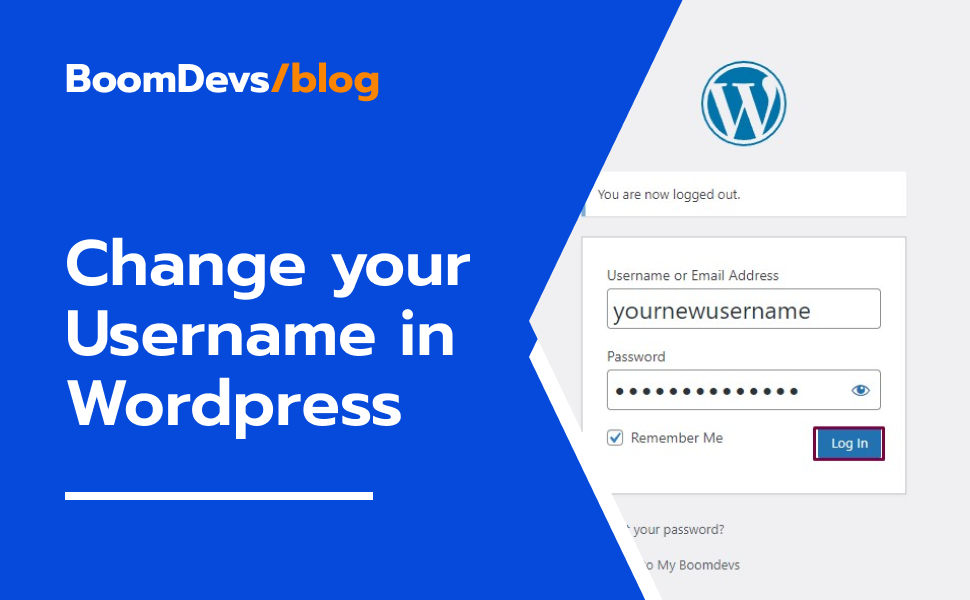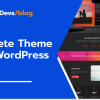Step-by-Step Guide-How to Change Username in WordPress Easily
Are you wondering how to change your username in WordPress? Whether you’re rebranding, enhancing security, or simply looking for a fresh username, WordPress makes the process straightforward. In this guide, we’ll walk you through the step-by-step process of how to change username in WordPress. Let’s get started on customizing your WordPress experience.
Why Users May Want To Change Their Usernames
People often want to change their usernames on WordPress for a few reasons. Sometimes, it’s about updating their online identity to match a new brand or business name. Other times, it’s all about security.
Choosing a unique username can make it harder for hackers to break into your account. Also, as people’s roles change in WordPress communities or organizations, they might need a username that reflects their new responsibilities.
And of course, some folks just want a username that better fits their personality or matches their usernames on other websites. Being able to change your username gives you control over your WordPress experience, making it easier to customize it to your liking.
How To Change Username In WordPress?
Changing your WordPress username can be done in three simple ways. First, you can use a plugin like Swiss Toolkit to change your username seamlessly.
Alternatively, you can manually change your username through the WordPress dashboard by editing your profile. Just go to the Users section, make your changes, and save them.
If you’re comfortable with more advanced methods, you can also change your username using phpMyAdmin, although this requires direct database manipulation. Whether you prefer a plugin, manual changes, or a more technical approach, These methods make it easy to modify your WordPress username to suit your needs. So let’s start discussing this in detail
Change Your Username With Plugin
Changing your WordPress username with a plugin is very simple. By using a plugin like the WP Swiss Toolkit, you can easily update your username without any technical complications. Once you install and activate the plugin, you’ll find a user-friendly interface that allows you to change your username with just a few clicks.
This method makes the process easy for users of all skill levels and ensures a seamless transition to your new username without affecting your website’s functionality or data.
But first, let’s focus on how you can use a plugin to change your username in wordpress. You’ll need to know how to locate, install, activate, and then use the plugin to change your username. Follow this step-by-step guide to make the process smooth
Step 1: Installing and Turning On the Plugin
- First, go to your WordPress dashboard, then click on “Plugins” and choose “Add New.”
- Type “Swiss Toolkit” into the search box and press enter.
- Look for Swiss Toolkit in the search results and click “Install Now.”
- Once it’s installed, click on “Activate” to start using the plugin.
Step 2: Enabling Username Change Option
- After activating the Swiss Toolkit plugin, return to your WordPress dashboard.
- Look for “Swiss Toolkit” in the menu on the left side and click on it. Then click on features,
- Go to the plugin’s settings find the Username Change Option and turn it on. This will allow you to modify your WordPress username using the plugin.
- After enabling the username change option, don’t forget to click on the save button to apply the change
Step 3:Accessing your user profile:
- Now, go to the Users section in your WordPress dashboard and click on Profile. This will take you to your user profile settings.
- Then scroll down the user profile page until you find the Edit Username option. Click on it to open the username editing field.
- In the username editing field, enter your desired new username. Take note that usernames must be unique, so choose a username that hasn’t been used by another user on your WordPress site..
- After entering your new username, click on the Update Profile button to save your changes. Your WordPress username will now be updated to the new one you’ve chosen
Following these steps will allow you to easily change your WordPress username using the Swiss Toolkit plugin.
Check Out Our Video Guide on How to Change Your Username in WordPress [Step by Step]
Change Your Username Manually
Here’s a step-by-step tutorial on how to change your WordPress username by manually. Creating a new user and deleting the old one:
Step 1: Create a New User
- Log in to your WordPress admin dashboard.
- Go to Users » Add New.
- Enter a username of your choice for the new user. Make sure to choose a username that you want to use going forward.
- Enter a different email address for the new user. You can use the Gmail trick mentioned earlier to create a new email address if needed.
- Assign the ‘Administrator’ role to the new user.
- Click the ‘Add New User’ button to create the new user account.
Step 2: Log in with the New User
- Log out of your WordPress account.
- Log in again using the credentials of the new user you just created.
Step 3: Delete the Old User
- Go to Users » All Users in your WordPress dashboard.
- Find your old username in the list of users.
- Click on the ‘Delete’ link below the old username.
- WordPress will ask what you want to do with content created by the old user. Choose the option to attribute all content to the new user you just created.
- Click the ‘Confirm Deletion’ button to delete the old user account.
Step 4: Confirm Changes
- Once the old user account is deleted, you’ll see a confirmation message.
- Test logging in with the new username to ensure that everything is working correctly.
- If you want to use the same email address as before, you can now update the email address associated with the new user account to match the original one.
That’s it! You’ve successfully changed your WordPress username using the method of creating a new user and deleting the old one.
Changing your username using phpMyAdmin
Changing your WordPress username using phpMyAdmin involves making direct changes to your WordPress database, which can be a bit tricky. We generally advise against this method to avoid potential errors on your site. However, if you find yourself in a situation where you’ve forgotten your username and email address, and you’re locked out of your admin account, this method might be necessary. Here’s how you can do it:
Access phpMyAdmin: Log in to your web hosting dashboard, which may be provided by your hosting provider. Look for an option to access phpMyAdmin. If you’re using Bluehost, you can typically find it under the ‘Websites’ or ‘Databases’ section.
Navigate to your WordPress database: Once inside phpMyAdmin, you’ll see a list of databases on the left-hand side. Select your WordPress database from this list. If you’re not sure which one it is, check your wp-config.php file in the root directory of your WordPress installation.
Locate the wp_users table: In your WordPress database, you’ll find a list of tables. Look for one named wp_users. However, keep in mind that the table prefix (wp_) may be different if you’ve customized it during WordPress installation.
Edit the user’s username: Inside the wp_users table, you’ll see a list of users. Find the row corresponding to the user whose username you want to change and click on the ‘Edit’ button or link next to it.
Enter the new username: In the user_login field of the user’s row, you can now enter the new username you wish to use. Type the new username directly into the field.
Save the changes: After entering the new username, look for a ‘Save’ or ‘Go’ button at the bottom of the page. Click this button to save your changes and update the user’s username in the database.
Verify the change: Once you’ve saved the changes, you can verify that the username has been updated by logging out of your WordPress dashboard (if you’re currently logged in) and attempting to log in again using the new username.
It’s essential to proceed with caution when making direct changes to your WordPress database. Mistakes can cause errors or even break your site. If you’re uncomfortable with this method or unsure about what you’re doing, consider seeking assistance from someone with experience or using alternative methods to change your username. Additionally, always make sure to back up your database before making any changes to ensure you can restore it if something goes wrong.
Importance Of Maintaining Security In Online Identities
Maintaining security and consistency in online identities is crucial for protecting personal information and fostering trust in the digital world. Security is paramount to safeguard against cyber threats like hacking and identity theft.
By using strong and unique usernames and passwords, individuals can significantly reduce the risk of unauthorized access to their accounts. Consistency in online identities ensures that individuals can be easily recognized and verified across different platforms.
This consistency not only enhances credibility and reliability but also fosters trust among users and within online communities. Additionally, consistent online identities streamline interactions and collaborations, making communication more efficient and effective.
Overall, prioritizing security and consistency in online identities is essential for safeguarding sensitive information, building trust, and facilitating positive digital experiences.
Frequently Asked Questions
Q1: Can I change my WordPress username?
A: Yes, you can change your WordPress username easily from your WordPress dashboard.
Q2: How do I change my username in WordPress?
A: To change your username in WordPress, navigate to the “Users” section in your WordPress dashboard, select the user whose username you want to change, and click the “Edit” option. Then, enter your new desired username and save the changes.
Q3: Can changing my username affect my website’s functionality?
A: No, changing your username typically does not affect your website’s functionality. However, it’s essential to ensure that you update any other applications or services that may rely on your WordPress username for authentication or access.
Q4: Will changing my username affect my login credentials?
A: Changing your username does not affect your login credentials. You will still use the same password to log in to your WordPress account, even after changing your username.
Q5: Is there a limit to how many times I can change my username?
A: In most cases, there is no limit to how many times you can change your username in WordPress. However, it’s a good practice to avoid changing it frequently to maintain consistency and avoid confusion.
Q6: Can I change my username without affecting my posts and content?
A: Yes, changing your username in WordPress does not affect your posts and content. Your posts will still be attributed to your new username after the change.
Read more article:
- A Guide on How to Delete Themes in WordPress?
- How To Add Favicon In WordPress?
- Ultimate Guide: How to Change Your WordPress Login URL
- How to Change Your WordPress Profile Picture Without Using Gravatar: A Simple Guide
Conclusion
Changing your username in WordPress is a simple task that can be done in a few different ways. You can do it right from your WordPress dashboard, through phpMyAdmin, or by creating a new user account and deleting the old one. Just follow the steps outlined in this guide, and you’ll be able to update your username without any trouble. It’s important to choose a username that reflects who you are and is easy to remember. Keep in mind that changing your username may have some implications, like updating profile links and ensuring all your content is properly attributed. But with a little bit of effort, you can make the necessary changes and improve your WordPress experience.