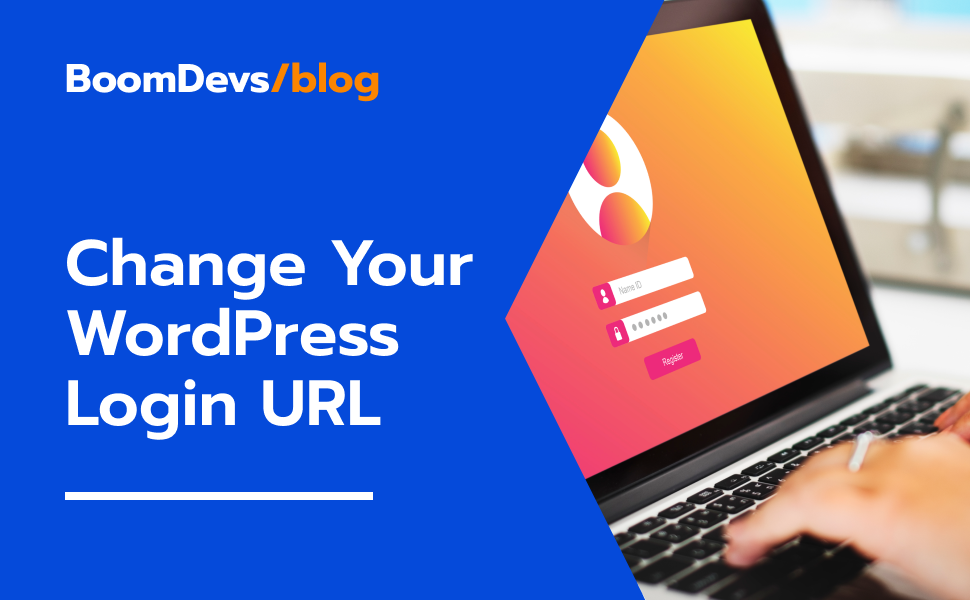Ultimate Guide: How to Change Your WordPress Login URL
Securing your WordPress website is super important for keeping it safe from online threats. One crucial security aspect is knowing How to Change your WordPress login URL. By default, the login page can be accessed using “/wp-login.php” or “/wp-admin/” added to your website’s address. But did you know you can change it? Yes, you can! And it’s not complicated at all. In this guide, we’ll show you step-by-step how to do it.
Changing your WordPress login URL helps protect your site from hackers and other bad actors. So, let’s dive in and learn how to make your WordPress site even more secure!
- Why the WordPress login page is important
- Locating the login URL for your WordPress site
- What is the default WordPress login URL?
- Ways to Change WordPress Login URL
- Why the Swiss Toolkit is the optimal choice for changing login URL
- Discussion On Security Risks With The Default Url
- How to Fix the Most Common Problems With WordPress Login (2 Issues)
- Tips for Choosing a Custom WordPress Login URL
- Frequently Asked Questions
- Conclusion
Why the WordPress login page is important
The WordPress login page is like the front door to your website’s control center. It’s where you enter your username and password to get access to everything behind the scenes, like editing content, adding plugins, and changing how your site looks. Making sure this login page is safe and easy to use is super important. If you don’t secure it, someone could get into your site and mess things up! By adding extra security and hiding the login URL, you can keep your website safe from bad guys. Plus, making the login page easy to use means you can get stuff done faster and smoother.

So, always remember: the WordPress login page is not just a doorway, it’s the key to keeping your website safe and running smoothly.
Locating the login URL for your WordPress site
Finding your WordPress login URL is usually easy because WordPress uses a standard link structure. But sometimes, web hosts change the login URL for extra security. Don’t worry, though! Whether your URL is standard or custom, knowing how to find it is super important for managing your WordPress site. Your login URL is like a door to the backstage of your website, where you can do things like add content, install plugins, and change how your site looks. To find it, just add “/wp-admin” or “/wp-login.php” to the end of your website’s address. For example, if your website is www.example.com, your login URL would be www.example.com/wp-admin or www.example.com/wp-login.php. Remembering this URL is key to keeping your website running smoothly. So, whether you’re new to WordPress or have been using it for a while, knowing how to find your login URL is the first step to managing your website like a pro!
What is the default WordPress login URL?
The default WordPress login URL is the web address you use to access your website’s admin dashboard. It’s like the front door to your website’s control center.
Usually, it looks something like “yourwebsite.com/wp-login.php”. If you have subdomains or subdirectories, It might look like “shop.yourwebsite.com/wp-login.php” or “yourwebsite.com/shop/wp-login.php”. If you try to go straight to the dashboard without logging in, WordPress will automatically take you to the login page.
The default admin login URL is “yourwebsite.com/wp-admin”. But sometimes, web hosts use custom login URLs to make it harder for hackers to get in. Understanding the default WordPress login URL is important because it’s how you access the backend of your website.
However, it’s also important to know that if you don’t change it, it could pose security risks. So, make sure to take steps to keep your login URL safe and secure!
Ways to Change WordPress Login URL
In this guide, we’ll show you two simple ways to change your WordPress login URL: using a plugin or doing it manually. We’ll begin with the plugin method, which is the recommended option in most cases.
Changing the Login URL with a Plugin
Changing the WordPress login URL is simplest when utilizing a plugin. Many tools can do this, but for this tutorial, we’ll focus on the Swiss Toolkit Plugin.
WordPress default login url changing is simple when you use a plugin like Swiss Toolkit. With this tool, you can boost your website’s security without any hassle.
But first, let’s focus on how you can use a plugin to change the login url. You’ll need to know how to locate, install, activate, and then use the plugin to change your website’s login url. Follow this step-by-step guide to make the process smooth.
Step 1: Installing and Turning On the Plugin
- First, go to your WordPress dashboard, then click on “Plugins” and choose “Add New.”
- Type “Swiss Toolkit” into the search box and press enter.
- Look for Swiss Toolkit in the search results and click “Install Now.”
- Once it’s installed, click on “Activate” to start using the plugin.
Step 2: Enabling Change Login URL Option
- After activating the Swiss Toolkit plugin, return to your WordPress dashboard.
- Look for “Swiss Toolkit” in the menu on the left side and click on it. Then click on features,
- Go to the plugin’s settings find the WP admin login URL changer option and turn it on. It will show you a new field. Specify the admin login URL text of your choice. Click to copy your login URL.
- Save the changes to apply the settings. This way you can change your admin login URL very easily and without any hassle.
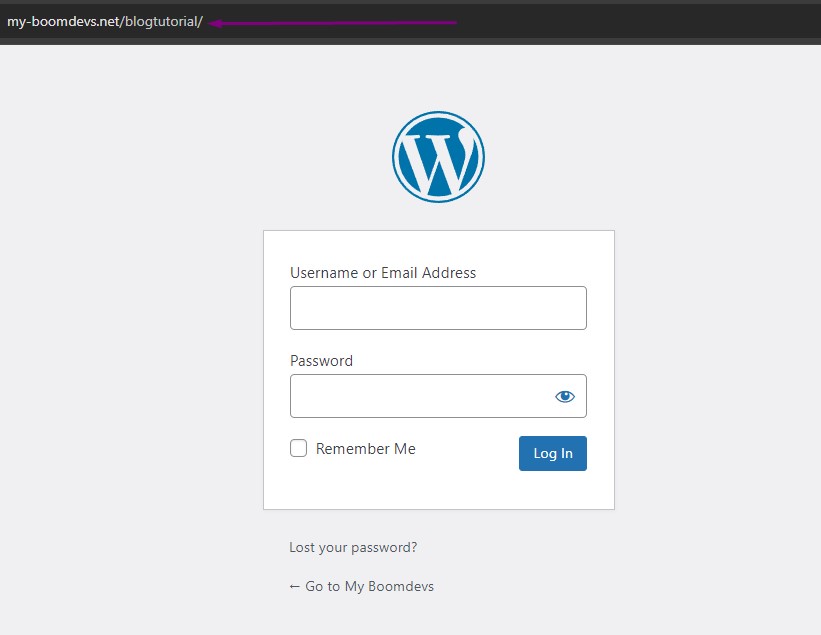
Check Out Our Video Guide on How To How to Change Your WordPress Login URL [Step by Step]
Why the Swiss Toolkit is the optimal choice for changing login URL
When considering which plugin to use for changing the admin login URL in WordPress, the Swiss Toolkit is created by BoomDevs emerges as the optimal choice due to its multifunctionality and comprehensive feature set. While the primary goal may be to customize the login page URL for enhanced security and user accessibility, the Swiss Toolkit offers a wide range of additional functionalities that streamline various aspects of WordPress site management.
From spotlight search and increasing maximum upload size to supporting SVG images, changing usernames, and duplicating posts/pages, the Swiss Toolkit covers a diverse array of tasks without the need for multiple separate plugins. Its all-in-one nature minimizes plugin overload, simplifying the WordPress experience for users.
Moreover, the plugin’s Quick Settings Search feature further enhances efficiency by providing easy access to all WordPress settings, saving time and effort in site management. With its comprehensive suite of features, the Swiss Toolkit empowers users to focus on content creation and sharing without being burdened by technical complexities.
Manual Method (Editing Functions.php File)
In today’s digital world, website security is crucial, especially for WordPress sites. One effective way to enhance security is by changing the default login URL. Here’s a step-by-step guide to help you manually change your WordPress login URL:
Step 1 – Backup Your WP-Login.php File
Before making any changes, ensure you have a backup of your wp-login.php file. This ensures you can revert to the original if needed.
Step 2 – Rename the WP-Login.php File
Rename wp-login.php to something unique and less guessable, like “mylogin.php” or “securelogin.php”.
Step 3 – Replace All References of wp-login
Update all references of “wp-login” throughout your site with the new filename. This includes links, forms, and scripts.
Step 4 – Upload Your New Login File
Upload the renamed login file to your WordPress installation directory using an FTP client or hosting control panel.
Step 5 – Add Logout & Lost Password Hooks
Ensure logout and lost password functionality works with the new login URL by adding filter hooks to your theme’s functions.php file.
Step 6 – Test Your New Login URL
Test the new login URL by logging in and out of your WordPress dashboard to ensure everything works correctly.
Step 7 – Delete the Old wp-login File
Once you’re sure the new login URL works, safely delete the old wp-login.php file from your website.
By following these simple steps, you can manually change your WordPress login URL and improve your site’s security. Always remember to keep your WordPress installation updated and implement additional security measures for optimal protection.
Why you shouldn’t change your login page URL manually
Changing the login page URL manually in WordPress might seem like a good idea to enhance security, but it can lead to more problems than it solves. While the intention to customize the login URL for better security is understandable, making manual edits to core WordPress files poses risks. Such modifications could result in errors, conflicts with plugins or themes, and even site lockouts if not executed properly. Additionally, manually changing the login URL may not provide the same level of security as using trusted plugins specifically designed for this purpose. These plugins ensure proper implementation and ongoing support, minimizing the likelihood of errors and vulnerabilities. Therefore, it’s advisable to exercise caution and opt for reputable plugins to change your WordPress login URL, mitigating potential issues and ensuring the safety of your website.
While some may consider manual changes to limit plugin usage, it’s crucial to recognize the risks involved, such as complications with WordPress updates and disruptions to essential site functions like the logout screen. Overall, avoiding manual alterations to core files is recommended to prevent unintended consequences, and using alternative methods, like plugins, offers a more efficient and secure solution.
Discussion On Security Risks With The Default Url
It’s important to talk about the security risks associated with the default URL because understanding these risks helps keep your WordPress website safe. The default URL, like “/wp-login.php” or “/wp-admin/”, is a common target for hackers because it’s easy to find and access. Without extra security measures, like strong passwords or two-factor authentication, your website could be at risk of attacks from hackers trying to break in. By knowing about these risks, website owners can take steps to protect their sites and make them more secure. This means making sure passwords are strong and considering extra security features like two-factor authentication. By being aware of these risks and taking action, you can keep your WordPress website safe from potential threats.
How to Fix the Most Common Problems With WordPress Login (2 Issues)
Is logging into your WordPress site giving you a headache?No worries, it happens to everyone. Two of the most common issues users face are “Forgotten Password” and “Cookies Blocked or Unsupported”. But don’t panic! We’ve put together a simple guide to help you solve these issues and get back into your WordPress dashboard quickly.
- Forgotten Password: If you’ve forgotten your password, you can easily reset it by clicking on the “Forgot Password” link on the login page. Just follow the instructions to reset your password securely and regain access to your account.
- Cookies Blocked or Unsupported: Sometimes, you may encounter issues because cookies are blocked or unsupported by your browser. In that case, try clearing your browser cache and cookies first. Then, make sure that your browser settings allow cookies from your WordPress site.
By following these steps, you’ll be able to overcome common login problems and access your WordPress dashboard without any hassle.”
Tips for Choosing a Custom WordPress Login URL
Securing your WordPress website is crucial, and one important step is choosing a custom login URL. Default URLs are often targeted by hackers, so it’s vital to pick something unique. We’ll show you how to do it step by step, making it easy to protect your site from potential threats.
Access Your WordPress Dashboard: Log in to your WordPress admin dashboard using your current login URL. Install a Security
Plugin (Optional): Consider installing a security plugin like “WPS Hide Login” or “iThemes Security” if you don’t already have one. These plugins often include features for customizing the login URL.
Navigate to Plugin Settings: If you’ve installed a security plugin, navigate to its settings page within your WordPress dashboard.
Locate the Custom Login URL Option: Look for an option within the plugin settings related to customizing the login URL. It may be labeled as “Login URL” or “Hide Login.”
Enter Your Desired Custom URL: Once you’ve found the custom login URL option, enter your desired URL in the provided field. Make sure to choose a unique and memorable URL that is difficult for others to guess.
Save Changes: After entering your custom login URL, save the changes to apply the new settings.
Test the New Login URL: Log out of your WordPress dashboard and attempt to log in again using your custom login URL. Ensure that you can access the login page successfully.
Update Your Records: After confirming that the custom login URL works correctly, update any documentation or bookmarks that reference the old login URL to reflect the new one. Monitor Security: Regularly monitor your website’s security to ensure that the custom login URL continues to effectively protect your WordPress site against unauthorized access. By following these steps, you can easily choose and implement a custom WordPress login URL to enhance the security of your website.
Frequently Asked Questions
Q-1: Why should I change my WordPress login URL?
A: Changing your WordPress login URL makes your website more secure by making it harder for hackers to access your admin dashboard. It adds an extra layer of protection against unauthorized access.
Q-2: Is changing the login URL difficult?
A: No, it’s not difficult. You can use a plugin or change it manually, and both methods are easy to follow even if you’re not tech-savvy.
Q-3: Can changing the URL cause issues with my website?
A: Changing the WordPress login URL usually doesn’t cause problems, but it’s always a good idea to back up your website before making any changes, just to be safe.
Q-4: How do I change the login URL with a plugin?
A: You can change the login URL easily by using a plugin like WPS Hide Login. Just install the plugin, follow the instructions, and customize your login URL.
Q-5: What if I want to change the URL manually?
A: If you prefer to change it manually, you can do so by editing your website’s files. Just be careful to follow the instructions correctly to avoid mistakes.
Q-6: Will changing the URL affect my website’s search engine ranking?
A: No, it won’t. Search engines don’t index login pages, so changing the URL won’t impact your SEO.
Q-7: Can I go back to the default URL if I need to?
A: Yes, you can always go back to the default WordPress login URL by deactivating any plugins you used or reversing any manual changes.
Q-8: Are there other security measures I should take after changing the URL?
A: Yes, changing the login URL is just one step. You should also use strong passwords, enable two-factor authentication, and keep your WordPress installation and plugins updated for maximum security.
Conclusion
In summary, changing your WordPress login URL is a simple but powerful way to make your website more secure. By customizing the login URL, you lower the risk of unauthorized access and protect your site from potential security threats. Whether you decide to use a plugin or make manual adjustments, both methods are easy to understand and implement, even for beginners. Taking this proactive step strengthens the security of your WordPress site and gives you peace of mind knowing that your website is better protected against hackers.
Prioritizing security measures like changing the login URL is essential for keeping your online presence safe for both you and your visitors. Despite some questions about its necessity, customizing the login URL provides an added layer of security that is well worth the effort. Plus, using tools like the WPS Hide Login plugin makes the process quick and painless.
By making this small change, you can significantly improve the security of your WordPress website and reduce the risk of unauthorized access. Remember, it’s important to take proactive steps to protect your website, and changing the login URL is an easy and effective way to do just that.