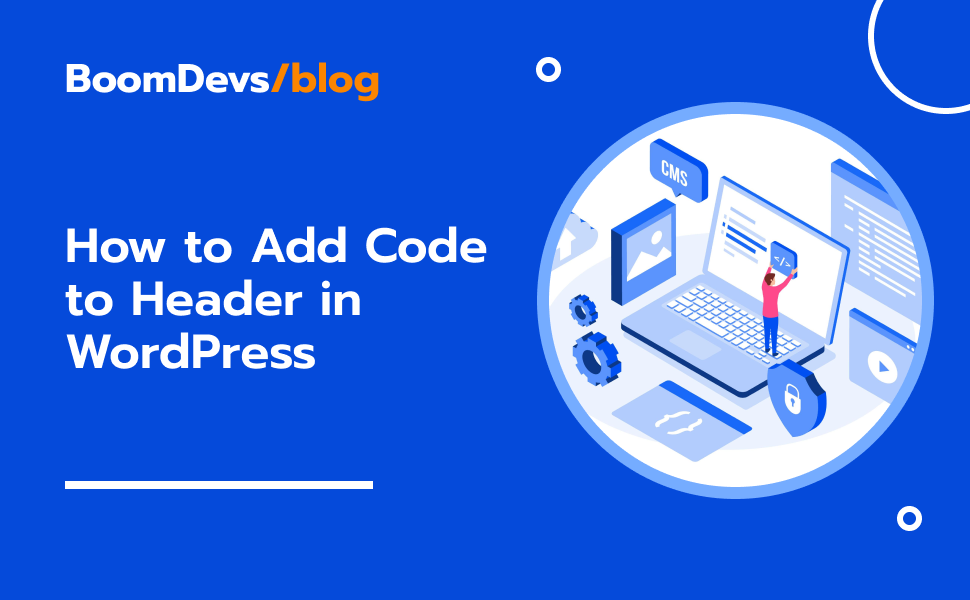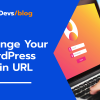A Comprehensive Guide: How to Add Code to Header in WordPress
Adding code to your WordPress header or footer might sound tricky, but don’t worry – we’ve got you covered! Whether you need to include tracking scripts, meta tags, or custom CSS, it’s important for optimizing your website. In this guide on “How to Add Code to Header in WordPress,” we’ll walk you through different methods to seamlessly integrate code into your WordPress header or footer.
We’ll cover using WordPress plugins or manually adding code snippets to your functions.php file. Whether you’re a beginner or an experienced WordPress user, we’ll make sure you understand each step clearly. Let’s dive in and learn how to add code to the header in WordPress with ease.
What is the WordPress Header?
In WordPress, the header refers to the top section of a webpage, typically containing elements like the site logo, navigation menu, and sometimes additional information like contact details or social media links. It serves as a crucial component of website design and functionality, acting as the first impression for visitors and providing navigation cues for seamless user experience. The header plays a vital role in establishing brand identity, enhancing site aesthetics, and facilitating easy access to important sections of the website. Additionally, it often houses key functionalities such as search bars or login buttons, further contributing to the overall usability of the site. Understanding the header in WordPress is essential for website owners and developers, as it enables them to optimize this area effectively to align with their branding strategy and user engagement goals. By leveraging the header’s significance, WordPress users can create visually appealing, user-friendly websites that leave a lasting impact on visitors.
Why Add Code to Your Header and Footer?
Adding custom code to your WordPress site’s header and footer serves multiple purposes, each contributing to the overall enhancement of your website. Firstly, it enables the integration of essential tracking scripts like Google Analytics, allowing you to monitor visitor traffic and behavior effectively. Additionally, adding meta tags improves your site’s search engine optimization (SEO), increasing its visibility and ranking on search engine results pages (SERPs). Moreover, custom CSS can be applied to modify the appearance of your site, ensuring a unique and visually appealing design. Importantly, the ability to add code to the header and footer provides flexibility, particularly for users of third-party themes who may not have access to the theme’s source code. Furthermore, optimizing your website’s functionality, design, and performance through strategic code additions in the header and footer sections is vital for enhancing user experience, promoting engagement, and achieving overall success in the online landscape.
How to Add Code to the Header and Footer
There are several ways to add code to the header and footer of your website. Here, we’ll explain two methods: using a plugin or manually adding the code to your theme’s functions.php file.
Method 1: Using a Plugin
One of the easiest ways to add code to your WordPress header and footer is by using a plugin. Many plugins are designed specifically for this purpose, making it easy for you to customize your site’s header and footer without needing to delve into technical details. Some popular plugins for this task very easily. But for this tutorial, we’ll focus on the Swiss Toolkit Plugin.
Step 1: Installing and Turning On the Plugin
- First, go to your WordPress dashboard, then click on “Plugins” and choose “Add New.”
- Type “Swiss Toolkit” into the search box and press enter.
- Look for Swiss Toolkit in the search results and click “Install Now.”
- Once it’s installed, click on “Activate” to start using the plugin.
Step 2: Enabling Headers And Footers Inserter Option
- After activating the Swiss Toolkit plugin, return to your WordPress dashboard.
- Look for “Swiss Toolkit” in the menu on the left side and click on it. Then click on features,
- Go to the plugin’s settings find the Headers And Footers Inserter option and turn it on.
- Save the changes to apply the settings.
Step 3: Insert Add Title and write code
- Go to your WordPress dashboard and click on “Snippets,” then select ” Add New” to create a new snippet. In the “Add Title” field, write a title like “Google Search Console Header” to help you remember what the snippet is for.
- Choose the programming language you need for your snippet, such as PHP, by selecting it from the options.
- Decide whether you want to add the code snippet to the header or footer of your website, then click on the appropriate option.
- Now, paste the code snippet you want to add into the provided box. Make sure to copy the code correctly.
- Check the box next to “Enable” to activate the snippet.
- Finally, click the “Publish” button to save your changes and make the snippet live on your website.
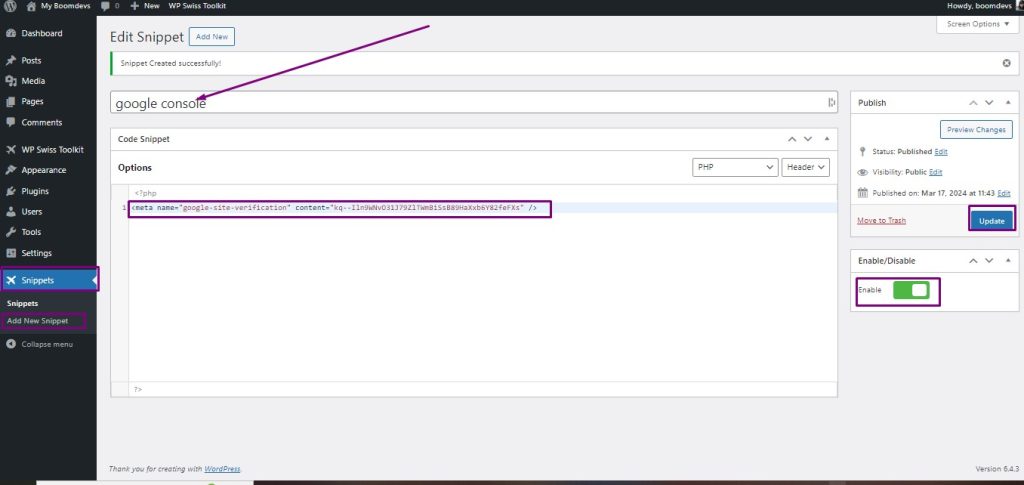
Why the Swiss Toolkit is the optimal choice for How to Add Code to Header in WordPress
The Swiss Toolkit which is made by BoomDevs is the go-to choice for effortlessly integrating code into the header and footer of WordPress websites, thanks to its versatility and extensive feature set. Unlike other plugins that serve single purposes, the Swiss Toolkit offers a comprehensive solution that goes beyond basic code insertion. It provides users with a wide range of tools to manage their WordPress sites effectively and enhance their overall experience.
A standout feature of the Swiss Toolkit is its “Insert Header & Footer” functionality, which allows users to seamlessly add custom text or code to their website’s header and footer sections. This feature empowers users to customize their sites’ functionality and design without the need for extensive coding knowledge or skills.
In addition to code insertion, the Swiss Toolkit offers various tools to streamline different aspects of WordPress site management. For example, the “Post/Page Duplicator” feature simplifies the process of duplicating content, saving users time and effort. Similarly, the “Change Login URL” feature enhances website security by enabling users to customize their login page URLs, providing an additional layer of protection against potential threats.
Moreover, the Swiss Toolkit addresses practical concerns related to file management and upload limitations. Its ability to increase the maximum upload size ensures that users can seamlessly share larger files without encountering any restrictions. Additionally, the “Quick Settings Search” feature simplifies site management by providing easy access to all WordPress settings, making navigation a breeze.
In summary, the Swiss Toolkit is an invaluable tool for WordPress site owners looking to streamline their site management tasks and customize their sites with ease. With its user-friendly interface and comprehensive feature set, the Swiss Toolkit empowers users to focus on creating and sharing content without getting bogged down by technical complexities.
Add Code to WordPress Header and FooterBy Manually
If you want to customize your WordPress website by adding code to the header and footer without using a plugin, you can do so by manually editing your theme’s functions.php file. While this method requires a bit of basic PHP knowledge, it gives you more control over your site’s customization. Here’s how you can do it:
Go to your WordPress dashboard and navigate to Appearance > Theme Editor.
- Find the “Theme Functions (functions.php)” file on the right side of the Theme Editor.
- Open the functions.php file and add your custom code snippet. Make sure to replace “YOUR_CODE_HERE” with your actual custom code.
- Click on the “Update File” button to save your changes.
Adding code to your WordPress header and footer is a handy way to incorporate custom scripts and styles into your site without altering the theme’s source code. This method is particularly useful if you’re using a third-party theme and don’t have access to its source code.
In this article, we’ve covered two methods for adding code to your WordPress header and footer: using a plugin or manually editing the functions.php file. Both approaches are relatively straightforward and enable you to quickly enhance your site’s functionality.
Whether you’re adding tracking scripts, meta tags, or custom CSS, these methods allow you to effortlessly integrate the code you need into your site’s header and footer.
Additionally, optimizing your site’s performance and security is essential for maintaining a successful WordPress site. You can achieve this by optimizing images, utilizing caching plugins, and regularly updating WordPress core, themes, and plugins. Don’t forget to implement security measures and regularly back up your site to prevent data loss.
In summary, customizing your WordPress header and footer with code is a straightforward process that enhances your site’s functionality. Whether you choose to use a plugin or manually edit the functions.php file, these methods empower you to tailor your site to your specific needs while ensuring its smooth operation and security.
Question & Answer
1. Why would I need to add code to the header in WordPress?
Adding code to the header in WordPress lets you customize your site by adding features like tracking scripts, SEO meta tags, or custom CSS.
2. What are some common examples of code added to the header?
Common examples include Google Analytics for tracking, meta tags to boost SEO, custom CSS for styling, and scripts for third-party integrations.
3. How can I add code to the header in WordPress?
You can use plugins like Insert Headers and Footers or manually add code to your theme’s header.php or functions.php files.
4. Is it safe to add code to the header in WordPress?
Yes, but ensure code is trusted and won’t conflict with your site’s functionality.
5. What precautions should I take when adding code to the header?
Back up your site, test code on a staging site, and review it for errors.
6. Can I remove or undo the code added to the header?
Yes, deactivate/uninstall plugins or remove code from theme files.
7. Will adding code to the header affect my website’s performance?
Lightweight code typically won’t impact performance, but excessive or unoptimized code might slow down your site.
8. Can I add different code snippets to the header for different pages or posts?
Yes, using conditional tags or plugins, you can specify where code should apply.
9. Are there themes with built-in options for adding code to the header?
Yes, some themes offer settings to add code without editing theme files.
10. How can I verify if the added code is working correctly?
Check for desired functionality on your site, and use browser tools, or online testing tools to inspect the source code.
Conclusion
In wrapping up, knowing how to add code to your WordPress site’s header is super important for making your website work better and show up higher in search results. In this guide, we’ve covered different ways to do it, like using plugins or adding code directly to a file called functions.php. By following these steps, you can easily put things like tracking scripts or custom design touches into your site’s header, making it look and perform even better. Managing your header code well is key for keeping your site safe, making it do cool stuff, and getting noticed online. So, I really recommend giving these methods a try to make your WordPress site awesome!