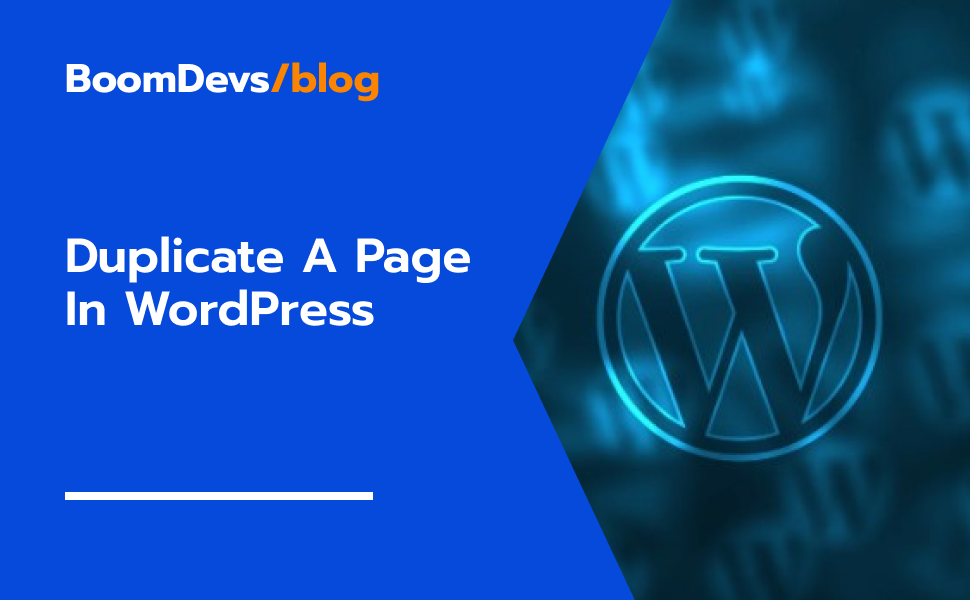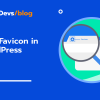How to Duplicate A Page in WordPress[A Step-by-Step Tutorial]
Welcome to our beginner-friendly guide on “How to Duplicate A Page in WordPress”! Whether you’re managing your own website or building one for a client, there often comes a time when you need to replicate existing page layouts or experiment with different designs. Duplicating a page is a handy solution that saves time and effort, allowing you to recreate content structures without starting from scratch.
In this tutorial, we’ll walk you through the simple steps to duplicate a page in WordPress, covering various scenarios where this practice can be helpful. Whether you’re new to WordPress or looking to streamline your workflow, learning how to duplicate pages will make managing your website a breeze. Let’s get started.
Why Duplicate a Page in WordPress
Duplicate a page or post in WordPress to streamline website management and enhance productivity. This process offers an efficient solution for creating similar layouts or testing design variations without starting from scratch. Whether you aim to maintain consistency across pages or simply save time, duplicating content eliminates the need for manual recreation. Mastering the art of duplicating pages or posts optimizes workflow, ensures uniformity across the website, and boosts overall efficiency in managing a WordPress site.
Moreover, there are various reasons why duplicating a page or post proves beneficial in WordPress. For instance, you may have crafted a compelling landing page for a new product launch and wish to conduct A/B testing for Facebook ads. Instead of redoing the work, duplicating the page allows for quick tweaks, saving considerable design time. Similarly, duplicating pages aids in the website design process, especially for large sites with multiple team members. It ensures timely completion of projects and prevents frustration among teammates. Additionally, duplicating pages simplifies the task of revising older posts without interfering with ongoing edits or losing vital SEO information, images, and other elements. With WordPress’s convenient duplication feature, managing website content becomes more efficient and flexible, facilitating seamless updates and enhancements.
How to Duplicate A Page in WordPress Easily
Duplicating a page in WordPress is a common task, and there are several easy ways to do it. One way is to use special plugins made for this job. These plugins make it simple to copy entire pages with just a few clicks. They’re designed to be user-friendly, so even beginners can use them without any trouble. Another way is to do it manually, by copying and pasting content from one page to another in the WordPress editor. While this method takes a bit more effort, it doesn’t need any extra plugins and gives you full control over the process. Whether you go for a plugin or do it manually, mastering these methods will help you duplicate pages quickly and keep your site consistent and organized.
Duplicating a Page in WordPress Using Plugins
Duplicating a page in WordPress is easy with a plugin like Swiss Toolkit. This tool enhances your website’s security effortlessly. First, let’s learn how to use a plugin to duplicate a page on your site. You’ll need to find, install, activate, and then utilize the plugin. Follow this step-by-step guide for a smooth process.
Step 1: Installing and Turning On the Plugin
- First, go to your WordPress dashboard, then click on “Plugins” and choose “Add New.”
- Type “Swiss Toolkit” into the search box and press enter.
- Look for Swiss Toolkit in the search results and click “Install Now.”
- Once it’s installed, click on “Activate” to start using the plugin.
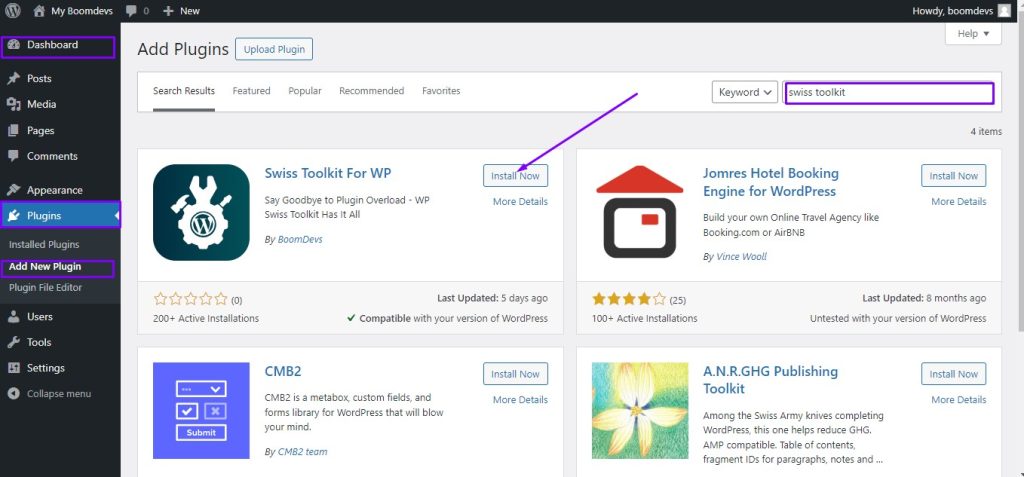
Step 2: Enabling Post/Page Duplicator Option
- After activating the Swiss Toolkit plugin, return to your WordPress dashboard.
- Look for “Swiss Toolkit” in the menu on the left side and click on it. Then click on features,
- Go to the plugin’s settings find the Post/Page Duplicator option and turn it on. It will show you a new field. Specify the admin login URL text of your choice. Click to copy your login URL.
- After enabling the duplication options in your WordPress settings, remember to click on the save button to apply the changes.
- Next, navigate to the “Posts” section in your WordPress dashboard and select “All Posts.”
- Hover your mouse over the post or page you want to duplicate, and you’ll see a “Duplicate” option appear.
- Simply click on this button, and voila! Your duplicate page or post will be created instantly.
That’s it! With just a few clicks, you can easily duplicate any page or post in WordPress without any hassle. And remember, this plugin offers more than just duplication features, making it a versatile tool for managing your WordPress site.
Explore our detailed video guide showcasing the simple steps to Duplicating a Page in WordPress, ensuring ease of understanding for all users.
Why the Swiss Toolkit is the First Choice for Duplicating a Page in WordPress
The Swiss Toolkit is the ideal choice for updating your profile picture in WordPress without relying on Gravatar. This all-in-one WordPress plugin offers numerous benefits beyond its primary function of duplicating posts and pages.
With Swiss Toolkit, you can easily personalize your website with features like Insert Header & Footer, which allows you to add custom text or code to the top or bottom of your site. Additionally, the plugin enables you to upload your own custom avatar with the Upload Custom Avatar feature, eliminating the need for Gravatar.Enhancing security and user accessibility is made simple with the Change Login URL feature, while the Maximum Upload Size feature allows for seamless sharing of larger files or images.
By consolidating multiple functionalities into one plugin, Swiss Toolkit reduces plugin overload in WordPress, simplifying site management.
With these features, the Swiss Toolkit simplifies the management of your WordPress site, allowing you to focus on creating and sharing content without getting bogged down by technical tasks.
Duplicating a Page in WordPress Manually
Duplicating a page in WordPress manually is a straightforward process that allows users to replicate existing content structures efficiently. To begin, navigate to your WordPress dashboard and access the page you want to duplicate. Simply copy the content within that page and then create a new page where you can paste the copied content. Here’s a step-by-step guide:
- First, log in to your WordPress dashboard and go to the “Pages” section.
- Find the page you want to duplicate and click on “Edit.”
- Copy all the content from that page.
- Now, go back to the “Pages” section and click on “Add New” to create a new page.
- Paste the content you copied into the new page.
- Remember to update the title and any other details you want to change.
- Finally, click “Publish” to make the duplicated page live on your website.
That’s it! You’ve successfully duplicated a page in WordPress without needing any special plugins or tools. It’s a quick and easy way to replicate content and manage your website effectively.
Best Practices for Duplicating Pages in WordPress
Duplicating pages in WordPress can make managing your website much easier and help you get things done faster. But it’s important to do it right so you don’t mess up your content. Here’s what you need to know:
First, decide how you want to duplicate your pages. You can use a plugin or do it manually by copying and pasting. Whatever method you choose, make sure to check the duplicated content to make sure it looks right and has the correct titles and links.
It’s also a good idea to use plugins that can help you keep your SEO data and page templates intact. This will make sure your duplicated pages work just as well as the original ones.
And don’t forget to keep things organized! Review your duplicated pages regularly to avoid clutter and keep your website looking neat and tidy.
By following these tips, you can make sure that duplicating pages in WordPress helps you work more efficiently and keeps your website running smoothly.
Frequently Asked Questions
1. Why duplicate a page in WordPress?
Duplicating a page saves time and maintains consistency by replicating existing layouts or content structures for new pages. It’s handy for experimenting with different designs or preserving page settings before making changes.
2. How can I duplicate a page without a plugin?
Manually copy the content and settings from the original page and paste them into a new page. It’s more labor-intensive but effective for duplicating pages.
3. Which plugin is recommended for duplicating pages?
The “Duplicate Post” plugin is popular for its user-friendly interface and features, allowing easy cloning with customizable settings.
4. Can I duplicate pages with custom layouts?
Yes, plugins like “Duplicate Post” preserve complex layouts and custom templates during duplication.
5. Will duplicating affect SEO?
No, as long as the duplicate page is customized with unique content and metadata, SEO performance remains unaffected.
6. Any risks in duplicating pages?
Generally safe, but review and edit duplicates carefully to maintain consistency. Always backup your website before making significant changes.
Conclusion
In conclusion, duplicating posts and pages in WordPress offers a convenient solution to streamline website management and boost productivity. Whether you’re copying one post or multiple, using a plugin can expedite the process while minimizing the risk of errors. By utilizing the built-in features or leveraging plugins like those mentioned above, you can duplicate posts, pages, or custom post types effortlessly, saving valuable time and ensuring the integrity of your original content.
Additionally, mastering the art of page duplication empowers users of all levels to maintain consistency across their site and explore new design variations without the fear of disrupting existing content. By embracing these techniques, you can optimize your WordPress website management experience, unlocking greater efficiency and creativity in your digital endeavors.