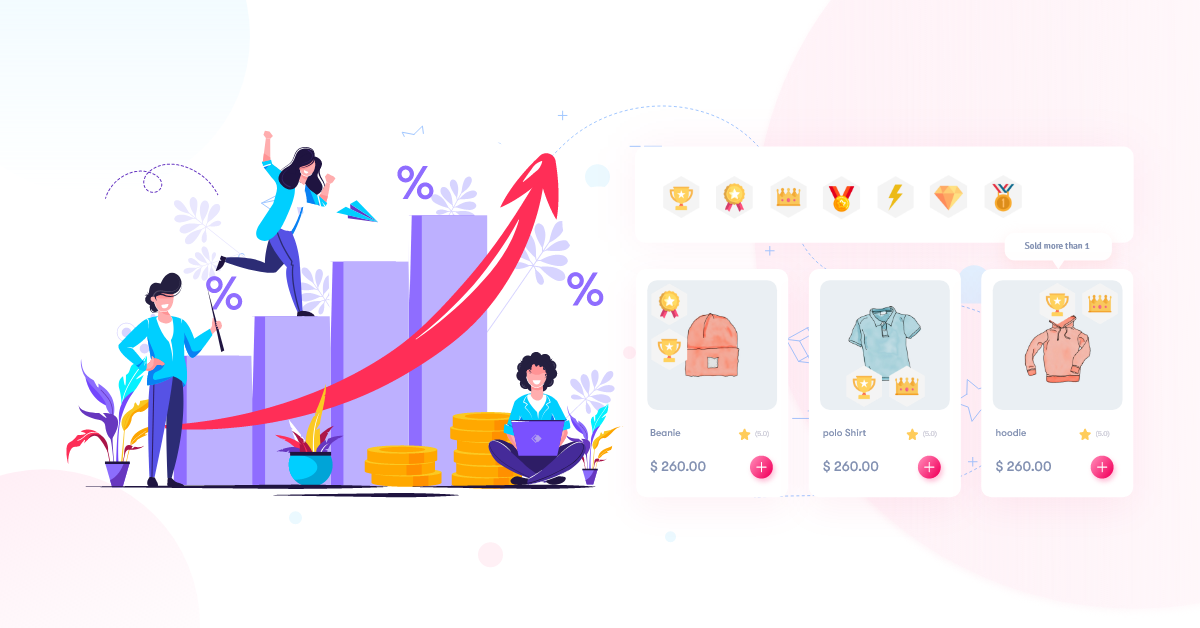Best WooCommerce Product Badge Manager To Boost Sales
Looking for a way to increase your sales? Well, let’s discuss an incredible way to increase your sales with WooCommerce Product Badge Manager Plugin.
This post will cover the best woo-commerce product badges for creating highlighted product badges, new product stickers, coming soon badges, Woo Commerce trust badges, custom product badges, and more.
Before we go into the plugin overview, let’s talk about some of the more annoying questions you might have.
- What Are Product Badges?
- How Product Badges for WooCommerce Improve YOUR SALE?
- How to Add Promotional Badge on WooCommerce Products?
- Some cool features of the WooCommerce Product Badge Manager.
- How to Display custom product badges on WooCommerce With WooCommerce Product Badge Manager
- FAQ
- Final thoughts
- What Are Product Badges?
- How Product Badges for WooCommerce Improve YOUR SALE?
- How to Add Promotional Badge on WooCommerce Products?
- Some cool features of the WooCommerce Product Badge Manager.
- How to Display custom product badges on WooCommerce With WooCommerce Product Badge Manager
- FAQ
- Final thoughts
What Are Product Badges?
IIf you visit a popular e-commerce store, you might notice various eye-catching stickers or badges on their products, such as best-selling products, seasonal discounts, % off, new arrivals, and coming soon products, among other things. This is because they employ product badges to improve their seals by attracting customers. The most efficient technique to highlight your product in your shop is to use a woocommerce product badge manager. With a woocommerce product badge manager, you can also use badges on your product.
How Product Badges for WooCommerce Improve YOUR SALE?
Do you run an online store? If you have, you may have a typical question about increasing sales on your mind. If you’re asking yourself that question, you should know that product badges can boost your sales by up to 60%. A product badge manager can help you improve sales by allowing you to add a visually appealing promotion badge to your product.
That will undoubtedly catch the attention of your visitors. Furthermore, you can use a custom-designed sale badge to promote different offers such as seasonal discounts, promotional deals, % off, and so on, and increase conversions.
How to Add Promotional Badge on WooCommerce Products?
If you want to add attractive badges to attract your buyers, you may need to use an alternative way Because there is no built-in feature on woo-commerce that allows you to create appealing badges for your products, you may need to utilize an alternate method if you want to add attractive badges to attract your buyers. There are many plugins on the market. However, we suggest using WooCommerce Product Badge Manager, which we own.

It allows you to create attractive badges. So let’s start gathering knowledge about How it works and how to attract your buyers with the help of this plugin. You can easily add eye-catching badges to your products. You can also add unlimited cool and customized badges to your product with this plugin, and there is no limit.
Some cool features of the WooCommerce Product Badge Manager.
- Easy Installation & Setup
- Create Unlimited Badge
- Show Badge On Product Catalogue
- Show Badge On Single Product Page
- 15+ Various Position To Show Badge
- Floating Badge Top Of Product Image
- And many more.
How to Display custom product badges on WooCommerce With WooCommerce Product Badge Manager
Step One: Install the plugin.
Get the WooCommerce product badge manager Plugin (which is available for free on WordPress and also with some additional features on Codecanion), and then upload the plugin. Activate the WooCommerce Product Badge Manager Plugin after it has been installed.
Step Two: Creating Badges
Let’s make the first product badge. To do so, go to Woo Product Badges >>Add New Badge in the WordPress administration section.
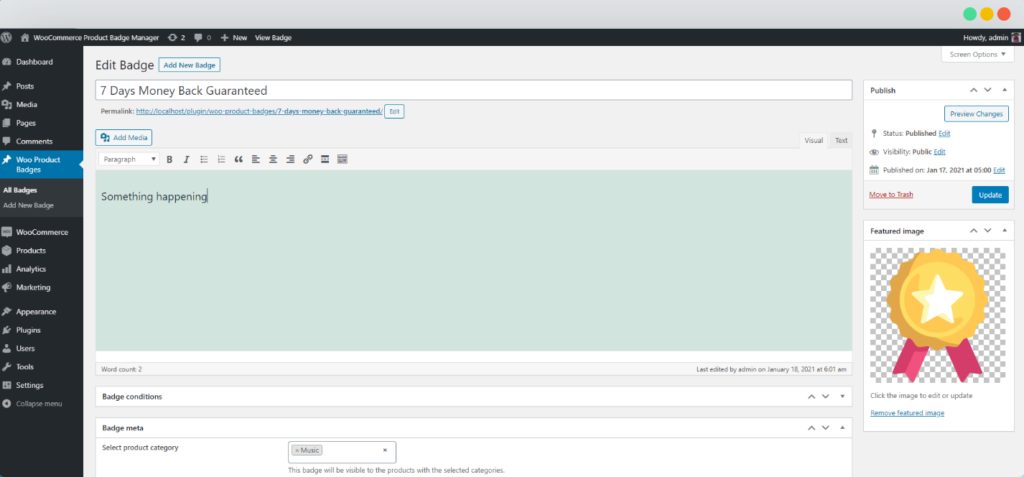
Step Three: Assign Badge To Single Product
After creating badges, you can see all your badge as a list on Woo Product Badges
Keep in mind the name of the badge you intend to assign with WooCommerce products. Now navigate to Products, and you will see product listings there if you have at least one; otherwise, please go ahead and initially create a product.
Now click Edit on the product you intend to assign a badge with, and you will certainly be redirected to the product edit badge. Now scroll down, and you will see a brand-new meta-box Product Badge Manager.
You can see a field called “Select Badges → Select option(s)” click on it, and you will see all badge listings on a select box. Click on the badge name you intend to assign with this product & click Update the product.
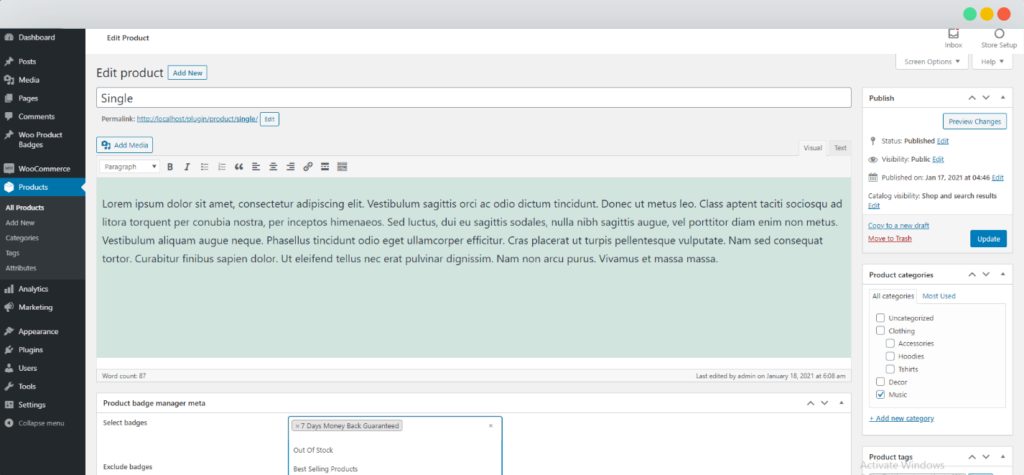
Step Four: Product Listing Page
This part contains all product listing page options, such as a shop, archives, and so on. You can display the badge on the product catalog/product listing page. For single product page badges and listing page badges, you have several options. The fields are similar to those in the previous section.
Route: Settings → Woo Product Badge Manager → Product Listing Page
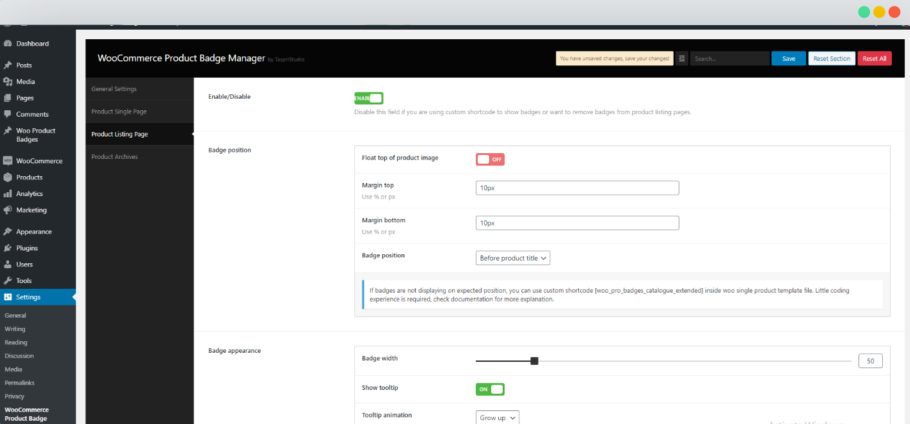
You can also watch the video tutorial for woocommerce product badge management for more details.
FAQ
Why should you use this Plugin?
A simple answer to this question is if using this plugin gives you better click-through rates and higher conversion rates, then why shouldn’t you.???
Can I add a custom image (like a .png file) to create a custom badge?
If you are using woocommerce product badge manager Plugin, you can definitely use an image (like a .png file) on the product. And I think it’s the best way to create an excellent customized badge to attract your buyers. With the plugin, you will also get some free editable ai and png files.
Final thoughts
It’s easy to use, and you can also attract your buyer with a customized, good-looking, and attractive product badge. And it also contains extensive support for the newbies. So grab your customer’s attention by making an eye-catching badge. If you have any questions feel free to comment. We are available to clarify your issue.
Read More Article
7 Best WordPress Email Subscription Plugins
7 Best WordPress SEO Plugin (2020)