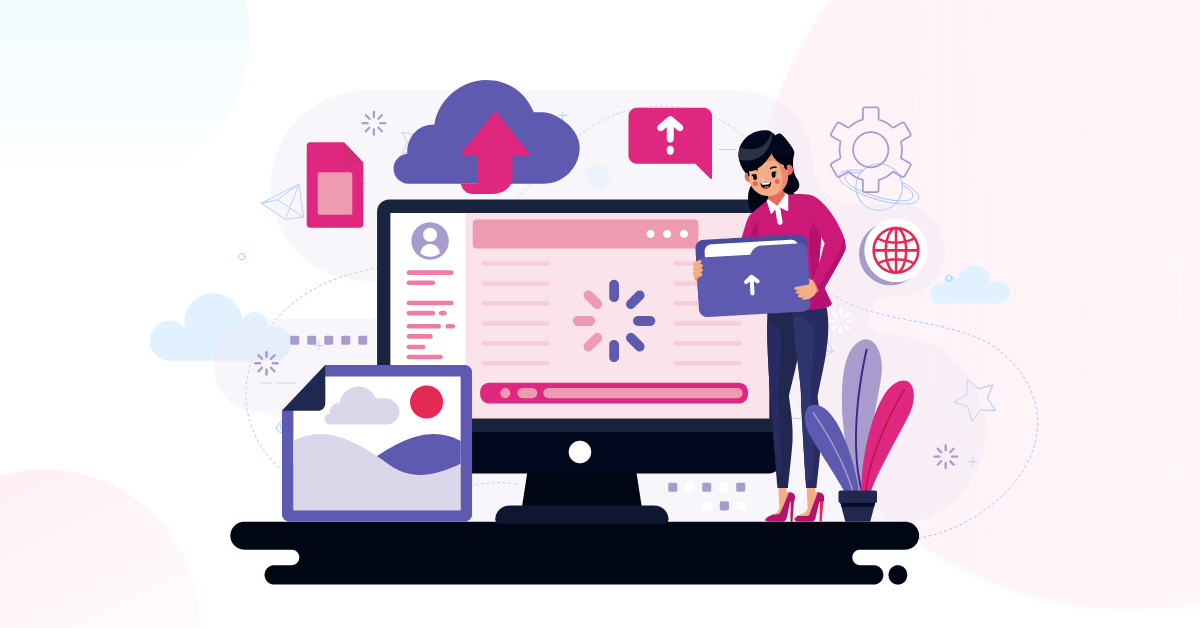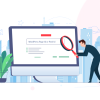How to Increase WordPress Max upload Size
WordPress max upload size is one of the most important settings to configure for any website or blog. It determines how large an image, video, document, etc, can be uploaded onto your WordPress site. Most of the time, the uploading size is set to a small value by default. However, it is often necessary to increase the upload size. This article provides information about the default upload size and instructions on how to increase WordPress max upload size.
What Is the Maximum Upload Size in WordPress?
Bloggers often have questions about the maximum upload size in WordPress. There isn’t a single answer to this question, because it depends on what type of hosting account you are using. It’s essential to know the maximum upload size in WordPress before uploading any media. In General, The default is set at 2MB or 120MB, but you can change it if needed. This blog post will show you how to do so and also provide a list of reasons why this should be done.
How to Check the Current Maximum Upload Size in WordPress
As I mentioned previously, the maximum upload size is limited. However, you can double-check this and able to increase the maximum size. To do so, first log into your WordPress dashboard. Then select Add Media>>New Media. As shown in the image, the maximum upload size can be visible there.

In my case, the largest File I can upload is 160MB. It may be different for you. By default, some hosting companies set this amount at 2 MB.
Why Increase the Maximum Upload File Size in WordPress?
There could be various reasons why the Maximum upload size needs to be increased. Here are a few of them:
- You may need to upload some large plugins or themes. However, due to your upload size limits, you are unable to upload it.
- You are using the backup plugin. But When you attempted to upload the backup File, you could not do so due to a limitation. The maximum upload file size will need to be increased as a result.
- Want to use a video background but can’t upload it because of limitation.
- Alternatively, your website might be a digital download portal where visitors can download digital things like software, videos, and so on. If this is the case, the maximum upload size will need to be increased.
Like those, there can be many more results why you should increase WordPress max upload size.
How to increase WordPress max upload size
WordPress Max upload Size can be changed in a variety of ways. You have the option to go through any of the processes. I’ll go over some of the processes.
By contacting hosting provider
Contacting your hosting provider is the simplest option. Because A default value is set by hosting providers, you can request your hosting provider to increase WordPress max upload size. The rest will be handed over to the hosting company. Last but not least, if you don’t want to deal with the hassle, simply contact the hosting company.
With a Plugin
Using a plugin is another way to boost the maximum upload size in WordPress. You can enhance the size by installing a plugin. Let’s look at how to use the plugin to increase the maximum upload size.
Step 1: Install and Active the Plugin
Navigate to Plugins>>Add new and search Big File Uploads – Increase Maximum File Upload Size. Activate the plugin when it has been installed.

Step 2: Go to the Plugin Setting
Navigate to Setting>>Big File Upload. You will find the Maximum Upload Size there. Paste the value which you want.
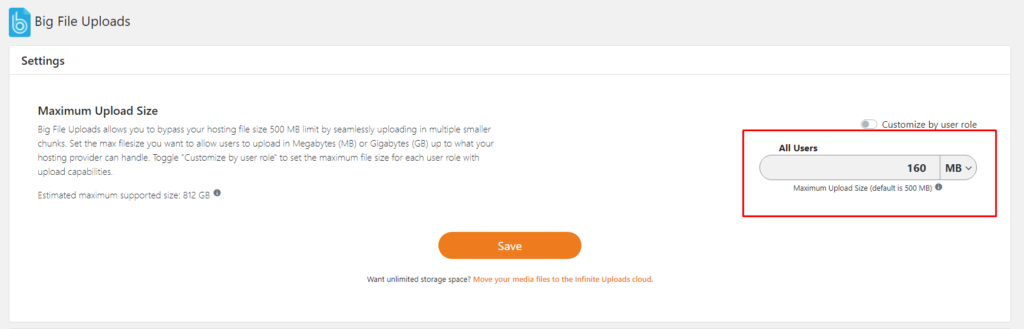
Step 3: Save the settings
After you’ve entered the value, save it. Your task has been completed. Your maximum upload size has now been increased.
Modify the ‘php.ini’ File
You’ll need access to your hosting panel for this. You have to use FTP or File Manager apps to access the root folder of your website. Due to security concerns, you may not be able to locate the php.ini File. However, if you enable the show hidden file option, the php.ini File will be visible. If that doesn’t also then create a file and name it php.ini Simply open the File in edit mode and paste the code below before saving it.
upload_max_filesize = 64M
post_max_size = 64M
max_execution_time = 300
Edit .htaccess File
The .htaccess File is an important file that contains many website configurations. Increasing the maximum size of WordPress by editing the .htaccess File is another option. To do so, navigate to the .htaccess File in your website’s root folder. If you enable the show hidden file option, you will be able to see the .htaccess File. You won’t be able to see it otherwise. Copy and paste the code below into the editing mood. You can change the value by replacing it.
php_value upload_max_filesize 500M
php_value post_max_size 500M
php_value memory_limit 500M
php_value max_execution_time 300
php_value max_input_time 300
Edit Functions.php File
You can also increase the maximum upload size in WordPress by adding a few lines of code to your function.php file. Copy and paste the code below. You can also change the value.
@ini_set( 'upload_max_size' , '64M' );
@ini_set( 'post_max_size', '64M');
@ini_set( 'max_execution_time', '300' );
Edit wp-config.php File
Editing the wp-config.php File is another option. By inserting some code, you can increase the maximum upload size in WordPress. The wp-config File is located in the root folder. Save the wp-config File with these codes. Your maximum upload size will be increased. You can change the value.
@ini_set( 'upload_max_filesize' , '128M' );
@ini_set( 'post_max_size', '128M');
@ini_set( 'memory_limit', '256M' );
@ini_set( 'max_execution_time', '300' );
@ini_set( 'max_input_time', '300' );Warping up
“How to Increase the WordPress Maximum Upload Size ” has already been discussed. I’ve demonstrated six different approaches for increasing the maximum upload size in WordPress. You are free to utilize any of them. However, using this strategy, I recommend contacting your hosting provider. Because that is the simplest option. You do not need to go through any difficulties. Your hosting provider will take over all of your tasks. If you have any further questions, please share them in the comments area. I’d be happy to respond to your questions.
You can read the following articles also :