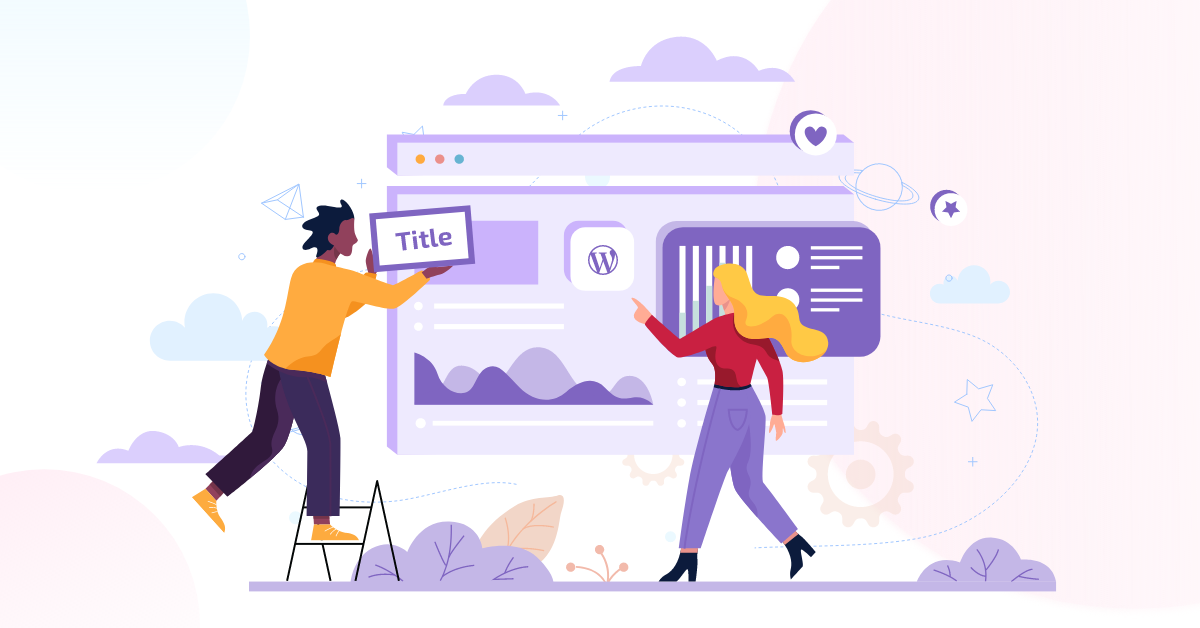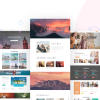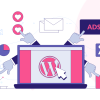How to Remove Page or Post Title in WordPress
You might be thinking about how to get rid of the title text from a blog post or a page. There are a variety of reasons why the page title should be removed. You’ve come to the right place if you’re looking for How to Remove Page or Post Title in WordPress. In this post, I’ll show you how to delete the page title quickly and efficiently. Basically, I’ll show you three simple methods for hiding your page title.
Why Hide the Page Titles?
Page titles, which appear at the top of your webpage, can be beneficial to visitors. However, the page title does not seem to be displayed in every post. There could be a variety of possible reasons to remove the page title from your page. Assume the title is visible on your home page.
It may then look unprofessional. Instead, you may be creating a unique design for your article that includes the title in the featured image. In that situation, a page title might not be necessary. There could be a lot of unexpected reasons to delete the page title.
How to Remove Page or Post Title in WordPress
Remove All title with CSS
Remove titles with CSS is not risky work. But, before you do anything, I strongly advise you to make a backup of your site. That is a wise decision.
After you’ve made a backup, go to the theme editor >> style.css and put the code there. The code can also be placed into the custom CSS option. The custom CSS field will be found on the customizer option. For that go to Appearance >> Customizer >> Custom CSS.
.entry-title {
display: none;
}
After pasting the code, all of the titles will disappear. The title will disappear. If that doesn’t work, then follow my instructions. You have to change the class (.entry-title) that I used to hide the page title. Go to any of your post pages and right-click on the title section, then select inspect. You will find the <h1 class=”entry-title” this kind of text.
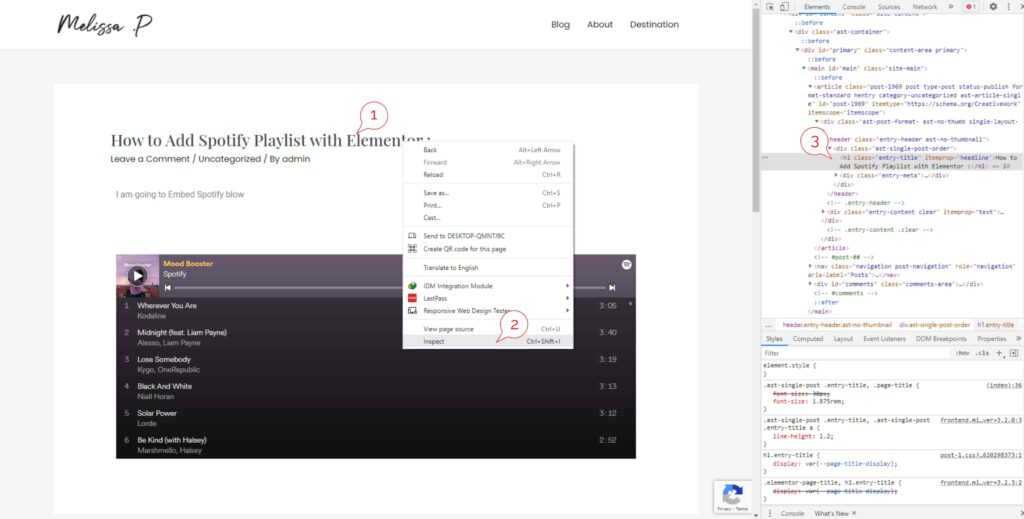
In my case, my class is the entry title, but you might found something else if your theme developers use another class. Note down the CSS, then go to the CSS customizer and replace the class you find on your theme with .entry-title.
But most often, every theme developer uses the .entry-title class for the title. So first paste the code that I have given if it doesn’t work, then follow the steps.
Remove Only page title with CSS
If you want to remove the title from your page only, then it is also possible. To remove only post tile past the CSS code on your custom CSS section.
.page .entry-title {
display: none;
}But keep in mind that if your theme add another class, you’ll need to replace it with this code as well. Just replace the class with .entry-title and hit save.
Remove Only post title with CSS
Most often, we need to remove the title only on the post page. You must do the same thing to remove the title from the post page. Simply insert the code into your CSS customizer.
.post .entry-title {
display: none;
}As I mentioned, .entry-title should replace with your class If the theme uses another class. However, if your class is the same, there is no need to update it. Simply copy the code and paste it into the customizer.
Remove Single Post or page title with CSS
Basically, we don’t need to remove page titles in every post. Sometimes we just need to hide the page title in some specific post or page. We should not remove the page title in every Post because Google hates the idea of this approach. Page titles are used by Google to understand the content and to display it in the search results. So we should ignore the process unless we really need to hide the page title. So don’t remove the page title in every post; just remove it where you need it.
Now I am going to show you how to remove page titles on a single post or page. All you have to do the same procedure just have to edit the code which I have given in the upper section. You must first get the post/page id to delete the title from a specific Page or Post. Simply go to the edit page and look for the page/post id. When you go to the edit page option, you’ll see the id on the URL.
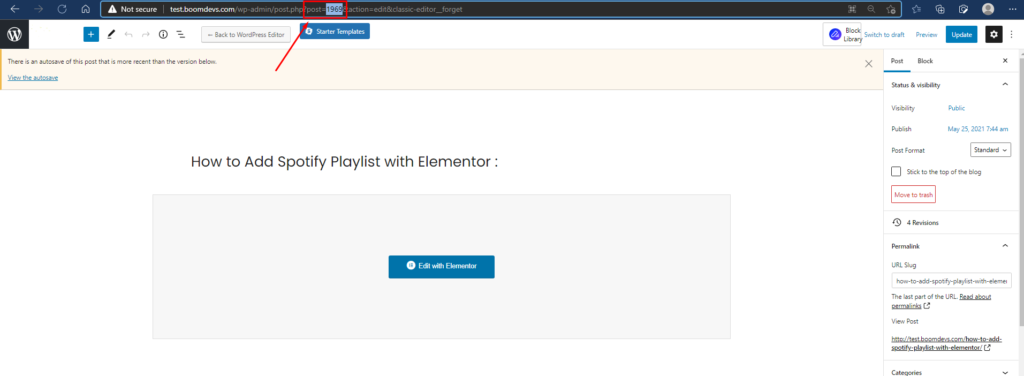
To remove page title in WordPress place the CSS code on the CSS customizer
.page-id-0 .entry-title {
display: none;
}Just replace the 0 with the page id of your page, which you get from the URL.
For a single post title
.postid-0 .entry-title {
display: none;
}Replace the 0 with the post id of your post, which you will get from the URL.
Remove Page/post title with Plugin.
If you think that removing page titles with CSS is too tricky for you, you can also use plugins. There are only a few plugins on the market that allow you to remove the title of a Page or Post. However, I’ll teach you how to use the Title Remover plugin to remove page titles.
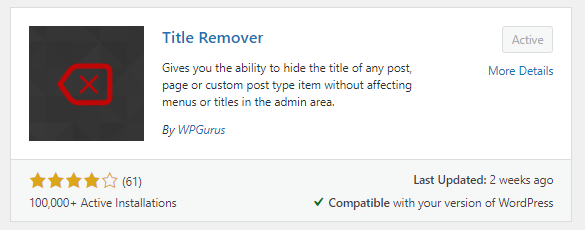
First, go to Plugins >> Add new and install the Plugin. Activate the Plugin after installation and navigate to the post or page where you want to delete the title. Then switch to editing mode. If you’re using Gutenberg, the hide title option may be found in the post section, just like the image.

If you’re using the classic editor, the hide title option is also available on the right sidebar.
Remove Page/post title with Elementor.
If you are using some page builder like Elementor, then the work for you is effortless. You don’t need to do anything extra work like pasting the CSS on the custom customizer or install the Plugin. Elementor comes with features that allow you to hide the page title from your page or post page. To do the process, go to the page or post which you want free from the title. Click on the Settings icon on the right corner then you will find the option for hiding the title.

Warping up
The page title of your post is the most important thing to keep consistent with SEO. You can remove it from a single post, but you should never delete or edit this field in an entire blog series. You should also use an SEO plugin, such as rank math or Yoast SEO, that allows you to insert the SEO title. You must manually insert the title for SEO purposes with the SEO plugin in each post or page where the title was deleted. If you have any further questions, please ask me in the comments area.
You can read the following articles also :