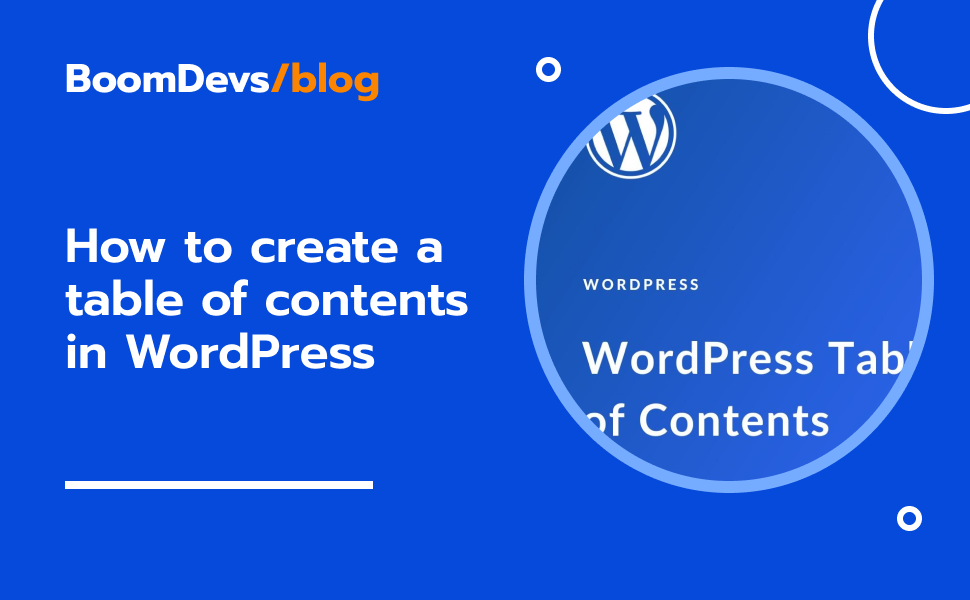How to create a Table of Contents in WordPress?
The table of contents is a list of chapters written throughout the content. It is usually found at the beginning of the post. It helps the reader to find what is included in the content and helps with better reading experiences. A well-organized table of contents enhances readability and helps readers navigate more efficiently. This article will tell how to create a table of contents in WordPress easily and automatically.
What is a table of contents?
A table of contents is an organized list of major sections, chapters, or topics that are included in the document. Typically it appears at the beginning of the document. It provides readers with an overview of the structure and outline of the content.
Moreover, It saves readers time by allowing them easy navigation and a better reading experience. It lowers the bounce rate and increases the average engagement time. Even Google recommended adding a table of contents to the post for better search engine ranking.
Why is it important to include a table of contents?
A table of contents works as a guide for navigating complex documents and helps the reader with a structured overview of the content. A table of contents may seem like just a list of headings but it plays a vital role. Why it is important are listed below:
- Better User Experience: A table of contents ensures better user experiences. It gives users a brief idea of the entire content at a glance and an easy navigation to any section.
- Increase Average Engagement Time: A better user experience results in readers spending more time on your website. It will increase the average engagement time of your website and search engines will consider your website user-friendly.
- Help to Get a Better Rank: Google recommends adding a table of contents in their recommended post structure. To get a better rank you must follow the search engine guidelines. So, adding a table of contents to your post will ensure a better rank.
- Reduce Bounce Rate: If you open a post to find a piece of information but do not know where it is written, you will leave the website to find a better one. It will increase the bounce rate.
- Improve Crawling and Indexing: When you submit your site to a search engine, the crawler visits your website for indexing. If your post is well-prepared with a table of contents, the crawler gets an easy insight into the post and makes fast indexing.
- Increase Reader Loyalty: If a reader finds your website reader-friendly and enjoys reading posts on your website, he/she will visit repeatedly. This will not only increase engagement but also loyal visitors to your website.
How to create a table of contents in WordPress?
A table of contents can be added in WordPress in different ways. You can add a table of contents manually or automatically in WordPress. Here, you will find the easiest way to add a table of contents in WordPress.
How to add a table of contents in WordPress using a plugin?
Installing a plugin is the simplest and easiest way to add a table of contents in WordPress. A plugin will seamlessly integrate a table of contents into your WordPress website which will save you time and effort.
There are many plugins available for table of contents in WordPress. But we will suggest you use “Top Table of Contents” by BoomDevs.
The reasons behind we are suggesting you this plugin are many. It is a free plugin with good templates and the pro version has more effective features. It is compatible with many page builders including Elementor, Gutanbarg, Beaver Builder, and other WordPress page builders. You can also use it with WP Rocket and popular AMP plugins. It is compatible with all types of SEO plugins and Rank Math confirmed its compatibility officially.
So, here are the steps showing how to create a table of contents in WordPress using the top table of contents plugin.
Step 1: Install the plugin
First, you have to install the plugin if it is not already installed. To install it follow the directions given below:
- Click on the “plugin” from the menu
- At the top, you will find the “Add New Plugin” button
- Search for “top table of contents”
- You will find the plugin by BoomDevs
- Click on the “install” button
Step 2: Activate the plugin
After installation is complete, You need to activate the plugin. To activate, you will find the activate option right after installing.
Or you can follow the steps,
- Go to the “plugin” option from the menu
- Find the plugin in the “installed plugin” section
- Click on the “activate” from below the plugin name
Within a few seconds, it will be activated and you will find it on the left, WordPress menu section.
If you want a pro version, you will get it by following the steps below:
- Go to the top table of contents plugin
- From the menu, click the “Free vs Pro” option below
- You will see a button named “Get Pro Now”
- Clicking on it will redirect you to the official website
- Click on the “download now” button and you will see different packages and can choose the right one for you.
- After that, you will get the plugin file with the license key.
To activate the pro version of the plugin:
- Go to the “plugin” option from the menu
- Click on the “Install a plugin”
- On the top, you will find the “upload plugin” option
- Click on it and upload the file you bought from BoomDevs official website
- After installation, insert the activation key to activate the pro features.
Step 3: Add the Top Table of Contents to a specific post or page in WordPress
The top table of contents will allow you to use it on different WordPress editors. Below you will learn how to create a top table of contents in different WordPress editors.
How to add a top table of contents in Gutenberg:
- It is the default WordPress editor, so go to the “post” or “page”
- Click on the “edit page”
- Create a section block wherever you want
- Click on the plus icon and search “top table of contents” or “TOC”
- Click on the “top table of contents”
- No more things to do, It will be added to your post/page
- Save the post and the magic
How to add a top table of contents in Elementor:
- Go to the” post” or “page” and click on the “edit with the Elementor” button.
- Create a container where you want to add the table of contents.
- Search the “top table of contents” in the widget section
- Inset it and the table of contents will be added instantly.
- Save the post or page
In addition, you can customize it in many ways according to your preference. Many customizable basic features come with the free version, but to make your content more user-friendly you can activate the pro version.
You have thousands of content on your website. But who will edit one by one those thousand contents and add a table of contents? Find the answer in the next section.
How to add a table of contents automatically in WordPress?
Do you have thousands of content on your website? Or even more? Don’t worry! The top table of contents plugin gives you the option to add a table of contents automatically to all your posts and pages.
- Go to the “top table of contents” plugin
- At the top of the settings, you will find the “Auto Insert” option.
- Click on the “post”, “page”, or both to add the table of contents
- Select the position you want to insert the table of contents
- Save the settings to see the magic.
A table of contents will be added automatically to all your posts and pages.
Why should you choose the top table of contents plugin?
The reasons behind choosing the top table of contents are many. The first reason would be the amazing features it offers. It comes with a lot of features that rarely a plugin has. It is highly customizable and user-friendly. You can choose a compatible theme with your website from their pre-made themes. It has the option to customize font, background color, text color, hover color, padding, margin, border, toggle icon, list style, and many more.
Undoubtedly, the auto-insert table of contents feature made the process very easy and it saves tons of your time and effort. You can exclude unnecessary headings, resize the table of contents shape, and place it anywhere you want. You can minimize it if you do not want to display the headings.
On the other hand stunning Pro feature makes your content highly lookative and user-friendly. The pro version enables premium pre-made templates and other useful customizable features. Enabling the sticky sidebar feature will permanently keep the table of contents in your preferred left or right area with customizable sizes. No matter how long the content is or how deep you scroll, the table of contents will always be your shadow.
Moreover, the floating table of contents and floating navigation will be on the top throughout the scrolling. It will show in which paragraph you are currently in and If you hover, you will get navigation options.
Besides all those, the progress bar option lets you know how much is read and how much is left. This is an amazing feature that increases user-friendliness much more.
Lastly, It has a lot of features with the free version, You will get more than you need for a table of contents. But the pro version has some added features to make your post more preferable to readers.
Conclusion
To conclude we write for readers. So, ensuring readers do not face difficulties should be our prime objective. Here comes the need for creating a table of contents in WordPress. Choosing the right table of contents plugin will lower your effort, save you time, and increase a better reading experience. This will benefit you with repeated readers, increasing engagement time, better search engine ranking, and reduced bounce rate.
A table of contents can be added in WordPress in many ways. The easiest way is written here. If you use the top table of contents plugin, it will make the process easier with all the remarkable features it has.